So given that I'm getting a new GPU, I guess that means I won't be keeping my current one
Can I have your old card? You could post it to me in Australia. I'd let you do that.  Woohoo big upgrade, here I come!
Woohoo big upgrade, here I come!
Lol, I'd love to sunshine, but I gotta pay for all these other parts somehow!
Right, everything has arrived, good times, but I'm stuck setting it all up, bad times.
Installed the CPU fine, mounted the motherboard fine too, RAM's gone in fine, as have the DVD drive and Hard Drive. Graphics card was a bit of a squeeze, jesus that thing is big... and now i've just installed the extra two fans. For anyone that has the Antec 900 case, the bottom cage has two fans on it now, to act as a wind tunnel, as the fan wouldn't fit any higher up due to that beast of a GPU. Right, so then it came down to the wiring. Now, the manuals for each part are reasonably clear, but I just want to make sure with everything, after all, I don't want to blow all that stuff up. So here's what I've done in terms of wiring.
1. Connected the main power supply to the motherboard.
2. Connected the auxillary power source for GPU to motherboard.
3. Connected power and SATA cables to both DVDRW and Hard disc.
4. Connected 3 out of four small cables, RESET, HD_LED, PWRSW, but couldn't find a PWRLED cable anywhere in the antec 900 - is it me or is there just not one built in?
5. Connected 8-pin ATX 12V Power to top of motherboard
6. Connected small IEEE 1394a cable to bottom of motherboard for front access port.
7. Connected small USB cable for front access port.
8. Connected HD audio to bottom of board (is this correct to do?)
9. Connected PSU fan to motherboard.
10. I then connected three fans to one molex cable, then a further three to another. Is this okay or would it overload the cables?
11. Connected two 6 pin cables to GPU.
Righto, so that's what I've done, it looks very crammed inside the case and if I ever wanted SLI god help me! Is there anything there that doesn't seem right, or something I've missed out? If anyone wants a picture, let me know, and let me know how I go about sending/inserting it.
Thanks guys, couldn't have got this far without you!




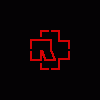













 Sign In
Sign In Create Account
Create Account

