So I've installed everything and it runs great

Really pleased with everything, and I definitely think I'll get another card in there to run SLi in the future, but for now the 8800 GTX just tears everything up, it really is so quick.
I love having the quad core in there: I'll be editing videos happily, then all of a sudden results of a virus test pop up - I don't even notice it running!
And as for cooling, that case is immense. My old PC, the PSU and GPU got reasonably hot after about 30 mins use - here, I can't even notice any temperature rise - the fans keep the whole rig lovely and cool. Added to that it's pretty quiet and look awesome with the blue LEDS in there.
Vista looks great, but I do have a few issues with some programs, Photoshop CS in particular which doesn't seem to like vista, but everything looks great on my monitor.
Everything runs really quickly, but I think I'll be upgrading to 4GB of RAM, just to help speed up the video editing which still lags slightly. Am I right in thinking however that Vista can't actually use a full 4GB of RAM?
Just a question though, regarding setting speeds for certain things. Do I have to change anything in terms of CPU speed or motherboard speeds or something along those lines, because it mentions it in the motherboard manual, but I don't really know how to figure it all out.
Also could anyone tell me if there's any real difference between buying a retail or OEM keyboard/mouse set?
Thanks
 Once you click reply click the green "UPLOAD" button and it will load.
Once you click reply click the green "UPLOAD" button and it will load.





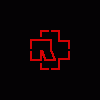











 Sign In
Sign In Create Account
Create Account

