Go for it, you'll be fine.

Mega Upgrades
#106

 Posted 05 November 2007 - 11:39 PM
Posted 05 November 2007 - 11:39 PM

Go for it, you'll be fine.
#107

 Posted 05 November 2007 - 11:56 PM
Posted 05 November 2007 - 11:56 PM

I'm not buying Crysis, I don't know how many times I've mentioned in this thread alone - I'm not into FPS much at all, I don't enjoy violence. I have said somewhere that I'll download the demo just to check out the graphics, but I won't be playing it!On another note, you better be buying Crysis now that you have a rig
NO CRYSIS!
I like car racing games - Colin McRae: DiRT for me! May it live forever!
#108

 Posted 06 November 2007 - 12:00 AM
Posted 06 November 2007 - 12:00 AM

#109

 Posted 06 November 2007 - 09:27 PM
Posted 06 November 2007 - 09:27 PM

Thanks a lot for everyone's help, this makes sense (Springs seating against the CPU contact pads), although I didn't hear a crunch when I did it. I was extra careful, and I have hearing loss... Either way, it's all good now, I have the CPU and the heatsink/fan installed, I put the RAM in, and I installed the motherboard into the case (being very careful with standoffs!).They redesigned the package to make it idiot proof, and avoid the pin bending problems of the past. If I recall correctly, the motherboard doesn't have pins like you'd think of from previous CPU packages, but bent springs that push against the CPU contact pads. The "crunching" is just these springs seating against against the CPU contact pads.
Go for it, you'll be fine.
So now I just got back after being out for maybe 15-20 minutes, and had a note from the couriers on the front door! I could be pretty much booting up now, but I have to wait until after 5pm and then go pick it up myself
Oh well
#110

 Posted 07 November 2007 - 05:55 AM
Posted 07 November 2007 - 05:55 AM

I'm about to load some games, see how I go... My Experience Index gives me 5.9 for all except the processor, 5.6 so I think I'll have to overclock
And I haven't changed a thing, it automatically set my RAM running at 800MHz and everything is reported correctly in the BIOS - just how I like it
#111

 Posted 07 November 2007 - 06:07 AM
Posted 07 November 2007 - 06:07 AM

#112

 Posted 07 November 2007 - 08:38 AM
Posted 07 November 2007 - 08:38 AM

Wait for the dust to build up, it won't be quite as quiteThis has got to be the nicest, most quietest system I've ever had
James
Edited by james_8970, 07 November 2007 - 03:46 PM.
#113

 Posted 07 November 2007 - 03:35 PM
Posted 07 November 2007 - 03:35 PM

But this case is pretty nice, the whole front panel is filtered mesh, so it should run nice and cool, and stay reasonable clean as it's filtered.
The first thing that freaked me out when I pressed the power button was the Intel HSF, it spun once and then stopped. I quickly turned it off and double checked all connections... Then I thought "Oh, Core 2 Duo, less power, cooler, maybe the fan only runs when it needs to..." so I turned it on and watched the temperatures in the BIOS for a few minutes, it was sitting on 19C, so it wasn't a problem. It stops and starts when it needs to, very interesting...
But I'm a bit unsure about my graphics temperatures, I was installing all the drivers and everything last night, and the Gainward comes with a program called EXPERTool, which gives me many options. Sitting on idle, it reports the card running on 55C, is that too hot? When I start gaming with it, how much higher will that go? How can I check it?
#114

 Posted 07 November 2007 - 03:49 PM
Posted 07 November 2007 - 03:49 PM

James
Edited by james_8970, 07 November 2007 - 03:49 PM.
#115

 Posted 07 November 2007 - 04:28 PM
Posted 07 November 2007 - 04:28 PM

#116

 Posted 07 November 2007 - 04:30 PM
Posted 07 November 2007 - 04:30 PM

James
#117

 Posted 07 November 2007 - 04:33 PM
Posted 07 November 2007 - 04:33 PM

How's that, eh? An ATI fanboy with an Nvidia graphics card - oh the shame
#119

 Posted 07 November 2007 - 08:23 PM
Posted 07 November 2007 - 08:23 PM

#120

 Posted 07 November 2007 - 08:28 PM
Posted 07 November 2007 - 08:28 PM

I'm going to try some gaming later (now that I've installed Speedfan) and report back the highest temperatures. If it gets a little high, I think I'll grab a 120mm fan for the front of the case as well, because that would be blowing straight onto the graphics card to help it.
I have to go back to work now
Similar Topics
0 user(s) are reading this topic
0 members, 0 guests, 0 anonymous users
As Featured On:











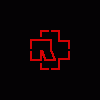




 Sign In
Sign In Create Account
Create Account

