Missing DVD CD DRIVES in xp an vista
have a look at
http://support.microsoft.com/kb/314060or this
this software patch from here can solve the problem sometimes, it was aimed at windows XP, but the problem is still there in Vista unfortunately
go to this web page
http://www.dougknox...._cd_dvd_fix.htmand Download
XP_CD-DVD-Fix.zip
and save this file to your hard drive. Navigate to where you saved it and double click the file to extract the contents. Locate the EXE file you extracted and double click it. A confirmation dialog will appear when the script is done. You may need to reboot for the change to take effect.
This utility is only intended for Windows XP. You may need Administrator level access to use this utility. If you do not have Administrator level access, the program will say it is finished, but will not have made any changes.
this is another way you have to open regedit and change this key
click start, then enter regedit
first back up the entire registry.
then look for this key
HKEY_LOCAL_MACHINE\SYSTEM\CurrentControlSet\Control\Class\{4D36E965-E325-11CE-BFC1-08002BE10318}
I am sorry but if the key is not there you will have to create it, then you will see the drive again,
Apparently it seems that this is an age old fix for even XP systems. If you venture to the registry key above by doing the following steps:
Click on the start menu.
If this is a Vista machine in the search box type in “regedit” without the quotation marks.
Maximize the HKLM and then go ahead and browse until you reach the key listed above.
In the right panel you’ll see something along the lines of “UpperFilter” and “LowerFilter” you want to click on each “filter” key and hit delete. Click yes when it asks to confirm if you wish to delete the key.
Restart Windows.
http://www.dougknox...._cd_dvd_fix.htm Restore CD/DVD Drives to Explorer
XP_CD-DVD-Fix.zip
Usage: Download XP_CD-DVD-Fix.zip and save this file to your hard drive. Navigate to where you saved it and double click the file to extract the contents. Locate the EXE file you extracted and double click it. A confirmation dialog will appear when the script is done. You may need to reboot for the change to take effect.
This utility is only intended for Windows® XP. You may need Administrator level access to use this utility. If you do not have Administrator level access, the program will say it is finished, but will not have made any changes.
Based on CDGONE.REG
HKEY_LOCAL_MACHINE\SYSTEM\CurrentControlSet\Control\Class\{4D36E965-E325-11CE-BFC1-08002BE10318}
Apparently it seems that this is an age old fix for even XP systems. If you venture to the registry key above by doing the following steps:
1. Click on the start menu.
2. If this is a Vista machine in the search box type in “regedit” without the quotation marks.
3. Maximize the HKLM and then go ahead and browse until you reach the key listed above.
4. In the right panel you’ll see something along the lines of “UpperFilter” and “LowerFilter” you want to click on each “filter” key and hit delete. Click yes when it asks to confirm if you wish to delete the key.
5. Restart Windows.
6. Let me know if this works.





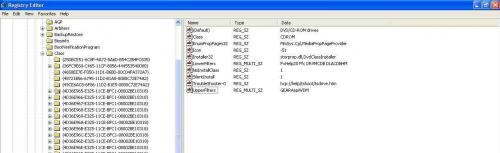











 Sign In
Sign In Create Account
Create Account

