I purchased my laptop from a rent to own store. It was already loaded with Windows XP.
Sometime last year, I came home to find my laptop constantly rebooting itself. I contacted a computer store that wanted $200 just to look at it. I'm a college student with a mortgage...I can't afford that!
So one of my friends that is a computer genius said that it was fixable and I would not lose my data. He offered to fix it and I was elated. Needless to say, he never looked at it.
I'm stuck using the family PC and I'm getting ready to relocate to another state...I need my laptop!!
I happened across your site and thought I saw the light at the end of the tunnel, but it dimmed because I have no XP CD. A friend suggested I try using his XP CD (he purchased the OS from Best Buy). It gets all the way to the point of trying to find existing windows installations. It does not give me the option to repair the window XP installation. I'm assuming the data or partition is too corrupt. BUT, I have so many important files, pictures, and music on my laptop. I am so computer illiterate. Since my laptop can't boot up, how do I go about backing up my hard drive? How do I repair my laptop? You have to put it in non technical terms because I was getting so dumbfounded with terms like OEM and other stuff.



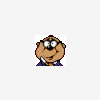











 Sign In
Sign In Create Account
Create Account

