When I open these folders they cause explorer.exe to encounter a problem and need to close. Occasionally, however, this subsequently causes Dr Watson to close, at which point my computer locks up and although I can move the mouse and watch a video or listen to music that's already playing, I can't alt-tab or close anything using the task manager, including explorer.exe.
If it means anything, these folders are in thumbnail view mode, and I can't change that because the folder crashes when I open it. They are also on an external USB 2.0 Hard Drive formatted to FAT32. If you need a HJT log, I would be more than happy to post it.
Any help would be fantastic. Thanks!



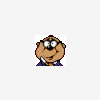











 Sign In
Sign In Create Account
Create Account

