By the way I do not have to be connected to the Internet to have this problem. It just so happens that if I am disconnecting speeds up the wait for things to start showing. Any ideas?

Programs start but do not run
Started by
richocki
, Oct 07 2007 06:10 PM
#1

 Posted 07 October 2007 - 06:10 PM
Posted 07 October 2007 - 06:10 PM

By the way I do not have to be connected to the Internet to have this problem. It just so happens that if I am disconnecting speeds up the wait for things to start showing. Any ideas?
#2

 Posted 07 October 2007 - 06:42 PM
Posted 07 October 2007 - 06:42 PM

From your description, I don't think anything is wrong, I just think that you've got so much going on at once that it takes that long for your system to resolve all the calls and display them properly.
By ending your internet connection, you reduce the load(somewhat) and the system responds a little more quickly.
I suggest that you get WinPatrol: http://www.winpatrol.com/ This will make it quite easy to reduce the number of programs auto-starting with Windows. Here is a link to a short tutorial on how to make use of the "Delayed Start" feature of WinPatrol to provide even more control: http://www.terryscom...ws_20071007.php
For what I have learned about controlling my processes, with web addresses of useful tools and informational sites, see my Vox: http://doc1101.vox.com/
(To view the referenced pages, copy and paste the URLs to your browser address bar.)
PS: If you are running a major Internet Suite protection utility like Norton, McAfee, or Zone Alarm, there will be minimal effect from all efforts. They are just too system demanding, especially at boot.
By ending your internet connection, you reduce the load(somewhat) and the system responds a little more quickly.
I suggest that you get WinPatrol: http://www.winpatrol.com/ This will make it quite easy to reduce the number of programs auto-starting with Windows. Here is a link to a short tutorial on how to make use of the "Delayed Start" feature of WinPatrol to provide even more control: http://www.terryscom...ws_20071007.php
For what I have learned about controlling my processes, with web addresses of useful tools and informational sites, see my Vox: http://doc1101.vox.com/
(To view the referenced pages, copy and paste the URLs to your browser address bar.)
PS: If you are running a major Internet Suite protection utility like Norton, McAfee, or Zone Alarm, there will be minimal effect from all efforts. They are just too system demanding, especially at boot.
#3

 Posted 07 October 2007 - 09:35 PM
Posted 07 October 2007 - 09:35 PM

Thanks for the quick reply 1101doc.
I visited your site right after I posted my problem. A lot of good information. I have been using WinPatrol for a number of years but did not think to delay programs to see if the problem could be minimized - I will now. I do use Zone Alarm but the problem still persist after it loads. I will delay start up and after next boot I will see if things have changed. Thanks for the idea!
I visited your site right after I posted my problem. A lot of good information. I have been using WinPatrol for a number of years but did not think to delay programs to see if the problem could be minimized - I will now. I do use Zone Alarm but the problem still persist after it loads. I will delay start up and after next boot I will see if things have changed. Thanks for the idea!
#4

 Posted 07 October 2007 - 09:51 PM
Posted 07 October 2007 - 09:51 PM

If you are using the ZA Suite and boot while connected to the net, vsmon will run at high CPU cycles for some time after the system Tray icon appears. Watch Process Explorer: http://www.5starsupp...?showtopic=8275
Check out non-essential Services:
http://www.blackvipe.../servicecfg.htm
http://www.theelderg...vices_guide.htm
Turn off Automatic Updates and its 2 services
(Auto update and BITS)
Remove all files from the Desktop (shortcuts only)
Clean out the junk files: http://www.atribune....tent/view/19/2/
Defrag the drive: http://www.kessels.com/JkDefrag/
Do a checkdisk: http://support.microsoft.com/kb/315265
And a scannow: http://www.updatexp....cannow-sfc.html
Windows XP has a built-in procedure that optimizes the boot files. It is designed to run every three days or so when the system is idle. When it runs, it organizes all the boot files in order on the disc using the defrag utility of Windows.
This is designed to speed the boot process, and get us to our desktops more quickly. BUT. It only runs when the system is idle, and personally, I rarely have my computer on when I'm not doing something. When I'm done, I turn it off. If this is the way you operate make the shortcut that I use. This tells Windows to run the Idle Tasks procedure now and optimize my boot files. I run it every 3 days or so, just like Windows would if I let it idle that long. Paste this in the 'New Shortcut Wizard' where it says, "Type the location..."
%windir%\system32\Rundll32.exe advapi32.dll,ProcessIdleTasks
Check out non-essential Services:
http://www.blackvipe.../servicecfg.htm
http://www.theelderg...vices_guide.htm
Turn off Automatic Updates and its 2 services
(Auto update and BITS)
Remove all files from the Desktop (shortcuts only)
Clean out the junk files: http://www.atribune....tent/view/19/2/
Defrag the drive: http://www.kessels.com/JkDefrag/
Do a checkdisk: http://support.microsoft.com/kb/315265
And a scannow: http://www.updatexp....cannow-sfc.html
Windows XP has a built-in procedure that optimizes the boot files. It is designed to run every three days or so when the system is idle. When it runs, it organizes all the boot files in order on the disc using the defrag utility of Windows.
This is designed to speed the boot process, and get us to our desktops more quickly. BUT. It only runs when the system is idle, and personally, I rarely have my computer on when I'm not doing something. When I'm done, I turn it off. If this is the way you operate make the shortcut that I use. This tells Windows to run the Idle Tasks procedure now and optimize my boot files. I run it every 3 days or so, just like Windows would if I let it idle that long. Paste this in the 'New Shortcut Wizard' where it says, "Type the location..."
%windir%\system32\Rundll32.exe advapi32.dll,ProcessIdleTasks
#5

 Posted 08 October 2007 - 08:16 AM
Posted 08 October 2007 - 08:16 AM

Use Mike Lin's StartUp CPL to get a handle on your start-ups. The free program will add a tab to your Control Panel that allows you to select what you want and do not want running at start up. You can change your mind whenever. Leave MS processes & your security software running, the rest is optional.
http://www.mlin.net/StartupCPL.shtml
Johanna
http://www.mlin.net/StartupCPL.shtml
Johanna
#6

 Posted 08 October 2007 - 01:18 PM
Posted 08 October 2007 - 01:18 PM

I am using Zone Alarm free version. Process Explorer will show high CPU use on and off. Unless there is really something I do not understand about start ups (and that is very likely) it seems that the applications I try to run do run as evidenced by Process Explorer. They just do not show up on the screen until later. Once they show up all is well the rest of the time the computer is on. I am not sure if this happens if I am not connected to the Internet or not, I should and I will check that on next boot. I will visit the blackviper site again and review the non-essential Services.
I use Startup Guru to manage my start ups. This program also allows you to delay startups ect... The start ups are running long before I get full "control" of the computer.
Thanks for the input and I will try what you suggest.
I'll be back
*** OK I am back ---- I made the changes the Black Viper site recommended for non-essential services for XP Home version. It may have made a difference but a few more boots will tell the story.
I lost one element that I have grown accustom to.... the Internet icon in the tray area. You know the one that shows the two monitor screens when you are connected. How do I get that back? I know this is a simple fix but I can not remember where that is done. Right now I have no way of disconnecting from the internet. I connected by using a shortcut I have on the quick access menu.
Sorry for all of the edits to this post but I went to Network Connections in the Control Panel to see if that is where I could regain the icon and there is nothing listed on that page. I think I have run into that problem before but as I get older I forget more Any idea how I regain the links to my DSL connection on that page as well as the icon
Any idea how I regain the links to my DSL connection on that page as well as the icon 
I use Startup Guru to manage my start ups. This program also allows you to delay startups ect... The start ups are running long before I get full "control" of the computer.
Thanks for the input and I will try what you suggest.
I'll be back
*** OK I am back ---- I made the changes the Black Viper site recommended for non-essential services for XP Home version. It may have made a difference but a few more boots will tell the story.
I lost one element that I have grown accustom to.... the Internet icon in the tray area. You know the one that shows the two monitor screens when you are connected. How do I get that back? I know this is a simple fix but I can not remember where that is done. Right now I have no way of disconnecting from the internet. I connected by using a shortcut I have on the quick access menu.
Sorry for all of the edits to this post but I went to Network Connections in the Control Panel to see if that is where I could regain the icon and there is nothing listed on that page. I think I have run into that problem before but as I get older I forget more
Edited by richocki, 08 October 2007 - 05:26 PM.
#7

 Posted 08 October 2007 - 06:28 PM
Posted 08 October 2007 - 06:28 PM

If you have a "Connect to.." on your Start Menu, click "Show all connections." Once open, click the LAN entry to fully display options at the left. Choose "Change settings of this connection." At the bottom of the 'General' tab you will find the place to put it in the System Tray.
#8

 Posted 09 October 2007 - 02:52 PM
Posted 09 October 2007 - 02:52 PM

1101doc thanks for the reply.... I did not have a "connect to..." on the Start menu but I figured out how to get that on the Start menu but.... when I open it it says "empty" and "show all connections". When I click on "show all connections" I get the Network Connections page that is blank, it has no connections listed.
Edited by richocki, 09 October 2007 - 03:24 PM.
#9

 Posted 09 October 2007 - 05:57 PM
Posted 09 October 2007 - 05:57 PM

Is this while the ethernet cable is plugged in?
#10

 Posted 10 October 2007 - 04:48 PM
Posted 10 October 2007 - 04:48 PM

Why yes I guess so  I have not disconnected anything. As you may recall from my past post I can connect to the Internet using a short cut I have in the Quick Launch menu. My modem lights are all showing as they should.
I have not disconnected anything. As you may recall from my past post I can connect to the Internet using a short cut I have in the Quick Launch menu. My modem lights are all showing as they should.
I noticed in the Process Explore that the CPU usage is at 100% and when I click on the svchost that is showing the large CPU use and it says it is the C:\WINDOWS\System32\svchost.exe -k NetworkService. I know that is not why I am not
seeing any connections on the Network Connections page or why there is no Internet icon in the System Tray but it may have something to do with why programs are not showing on screen even when the Process Explore says they are running.
I'd be happy just to get the connection listed on the Network Connections page and my icon in the tray. If I some how lose that short cut in the Quick Launch menu I don't know how I would be able to connect to the Internet.
I lost the connections and the icon when I set up the non-essential services as suggested by Black Viper for the XP Home version. Any idea what service I could have changed to lose them? Would a Restore Point help me?
I appreciate your time on this problem I am having.
I noticed in the Process Explore that the CPU usage is at 100% and when I click on the svchost that is showing the large CPU use and it says it is the C:\WINDOWS\System32\svchost.exe -k NetworkService. I know that is not why I am not
seeing any connections on the Network Connections page or why there is no Internet icon in the System Tray but it may have something to do with why programs are not showing on screen even when the Process Explore says they are running.
I'd be happy just to get the connection listed on the Network Connections page and my icon in the tray. If I some how lose that short cut in the Quick Launch menu I don't know how I would be able to connect to the Internet.
I lost the connections and the icon when I set up the non-essential services as suggested by Black Viper for the XP Home version. Any idea what service I could have changed to lose them? Would a Restore Point help me?
I appreciate your time on this problem I am having.
#11

 Posted 10 October 2007 - 05:12 PM
Posted 10 October 2007 - 05:12 PM

I would go back and reset the Services to XP Home defaults: http://www.blackvipe.../servicecfg.htm Then make your desired changes one per day to observe the result. When in doubt choose Manual.
Likely you changed/stopped the Network Connections Service. That is required to see anything in the folder displayed from "Show all connections." Network Location Awareness is also vital.
If you have Windows Automatic Updates on, I suggest that you turn them off, at least for a time. This has been a sometime cause of high svchost CPU time since spring.
Likely you changed/stopped the Network Connections Service. That is required to see anything in the folder displayed from "Show all connections." Network Location Awareness is also vital.
If you have Windows Automatic Updates on, I suggest that you turn them off, at least for a time. This has been a sometime cause of high svchost CPU time since spring.
#12

 Posted 11 October 2007 - 07:16 PM
Posted 11 October 2007 - 07:16 PM

I changed all the services back to XP Home defaults but there is no change.
Both the Network Connections and Network Location Awareness settings were already on the default setting.
Both the Network Connections and Network Location Awareness settings were already on the default setting.
#13

 Posted 11 October 2007 - 07:32 PM
Posted 11 October 2007 - 07:32 PM

Have you rebooted?
Take a look at this thread: http://www.daniweb.c...s/thread82.html
Take a look at this thread: http://www.daniweb.c...s/thread82.html
Edited by 1101doc, 11 October 2007 - 07:32 PM.
#14

 Posted 11 October 2007 - 08:18 PM
Posted 11 October 2007 - 08:18 PM

I found the problem, evidently network DLL files were not registered correctly.
At the cmd.exe prompt I typed
regsvr32 netshell.dll
regsvr32 netcfgx.dll
regsvr32 netman.dll
hitting ENTER after each entry and then restarting the computer. My icons and Internet connections on the Network Connections page are back.
I got this from the Microsoft article ID 825826 at http://support.micro....&Product=winxp
Now if I can just find out why C:\WINDOWS\System32\svchost.exe -k NetworkService is using up so much CPU time then I may have my original problem solved.
At the cmd.exe prompt I typed
regsvr32 netshell.dll
regsvr32 netcfgx.dll
regsvr32 netman.dll
hitting ENTER after each entry and then restarting the computer. My icons and Internet connections on the Network Connections page are back.
I got this from the Microsoft article ID 825826 at http://support.micro....&Product=winxp
Now if I can just find out why C:\WINDOWS\System32\svchost.exe -k NetworkService is using up so much CPU time then I may have my original problem solved.
Similar Topics
0 user(s) are reading this topic
0 members, 0 guests, 0 anonymous users
As Featured On:









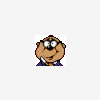





 Sign In
Sign In Create Account
Create Account

