* Under the Hidden files and folders heading, select Show hidden files and folders (it's Show all files for Windows 98).
* Uncheck the Hide protected operating system files (recommended) option.
* Click Yes to confirm and then click OK.
** You may change the above options back after your log is clean. If we ask you to fix something that you use or want to keep, please post back saying that (we don't know every program that exists, so we may tell you to delete a program that we think is bad to keep).
Go into My Computer->Local Drive C:->Windows and see if you can locate that WindowsShell.Manifest file.



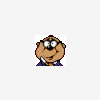











 Sign In
Sign In Create Account
Create Account

