Hi
This is what shows for me... does it help?
Move data between rows and columns
Copy the data in one or more columns or rows. Before you paste the copied data, right-click your first destination cell (the first cell of the row or column into which you want to paste your data), and then click
Paste Special. In the
Paste Special dialog box, select
Transpose, and then click
OK.
You'll find the
Transpose check box in the lower-right corner of the dialog box:
[Diagram]
Starting with your first cell, Excel pastes the data into a row or column.
Notes- Columns and rows can not overlap. For example, if you select values in Column C, and try to paste them into a row that overlaps Column C, Excel displays an error message. When you go to paste a column or row, the destination area must be outside of the original values.
- If you copy and paste data from more than one column, Excel places the data from the leftmost column on top. For example, say you copy data from columns A and B of a worksheet, and you paste the data into another worksheet starting at row 1. Excel places the data from column A in row 1, column B in row 2, and so on.
- If you don't see the Paste Special command, make sure you right-click the first destination cell. You'll also find the command on the Edit menu. If you still don't see the command, make sure you're using Excel 2000 or later.




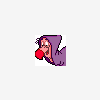











 Sign In
Sign In Create Account
Create Account

