I just bought a new pc and I wanted to start making partitions. HD is 500G and to start i want to make 3 partitions:
1 C 50G for windows and basic software
1 M 100G for Music
1 R 30G for my Recovery files i make
(other space is not planned yet)
On my old pc i started making partitions from 0: I made a full format and than choosed wich partitions i wanted, but i had the original Windows cd to install again. Now my new windows vista is already installed on my new pc so i cant do a full format.
Whenn i tried to make new partitions i can't put the C-drive to 50Gig. Minimum for Cdrive seems to be 228G.
1) How can i manage my C drive to get to only 50Gig?
2) as you can see below, i started to make my other partitions to try. Legend has colors with different meanings, i have 5 different types: (translated from dutch to english here)
- non allocated
- primary partition
- extended partition
- free space
- logical station
My C has the color for primary partition. My M also had the primary partition sign, the Recover has the color for logical station and than i have the free space in green. I didn't choose wich partition had to be a specific type, so i guess it came automaticaly. Is it important wich partition i give specific type? and on base of what do i decide this?
3) I also have a partition without a name with message "EISA-configuration" in it, wich i didn't make myself. What does this mean, and how can i delete this? (as i only get the "help" if i click right moust)
Thanks a lot!
Greetz
Edited by Daflippa, 12 November 2007 - 09:08 AM.



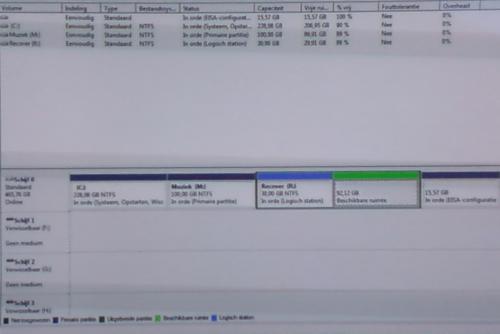











 Sign In
Sign In Create Account
Create Account

