How do you disable touchpad tap to click
Started by
Jules52
, Jan 01 2008 12:12 PM
#16

 Posted 06 January 2008 - 05:21 PM
Posted 06 January 2008 - 05:21 PM

#17

 Posted 06 January 2008 - 06:34 PM
Posted 06 January 2008 - 06:34 PM

I was checking out that UK Toshiba site you linked. Seems to be a lot better fitted than the one I visited earlier.
Did you try downloading the Touchpad On/Off Utility ?
Maybe touchpad sensitivity and/or click disabling will be involved with that??
Did you try downloading the Touchpad On/Off Utility ?
Maybe touchpad sensitivity and/or click disabling will be involved with that??
Edited by PsychPosse, 06 January 2008 - 06:35 PM.
#18

 Posted 07 January 2008 - 03:04 AM
Posted 07 January 2008 - 03:04 AM

When I click on search for the Touchpad on/off utility no drivers are found.
#19

 Posted 14 January 2008 - 10:08 AM
Posted 14 January 2008 - 10:08 AM

Just wanted to add a note that this thread helped out this morning. I had a user walk in just a few moments ago and mentioned almost the exact same thing. She was using an Acer Travelmate. By going into the mouse properties, and then ultimately the 'Settings' of the device itself, you'll find a tree for 'Tapping'. It had been turned off (and trust me, this user wouldn't have found it), most likely as the result of an update to XP, but who knows.
The setting isn't obvious to find, but it's there.
But to be clear. It's NOT part of the default mouse properties screen. You have to go to the settings of the device itself. Sorry, I didn't take screen-shots.
Cheers!
joey
The setting isn't obvious to find, but it's there.
But to be clear. It's NOT part of the default mouse properties screen. You have to go to the settings of the device itself. Sorry, I didn't take screen-shots.
Cheers!
joey
#20

 Posted 14 January 2008 - 02:44 PM
Posted 14 January 2008 - 02:44 PM

Unfortunately for Jules52, her Settings tab is not showing the enable/disable tap function.
I have to wonder though, Jules52, being as how your other issues with the updates magically resolved themselves, perhaps a fresh uninstall and reinstall of synaptics will also fix this problem? Worth a try I would think.
I have to wonder though, Jules52, being as how your other issues with the updates magically resolved themselves, perhaps a fresh uninstall and reinstall of synaptics will also fix this problem? Worth a try I would think.
#21

 Posted 14 January 2008 - 05:50 PM
Posted 14 January 2008 - 05:50 PM

Worth a try - but didn't solve the problem.
#22

 Posted 04 June 2008 - 06:26 AM
Posted 04 June 2008 - 06:26 AM

You don't need to look in the properties for the "Tap to Click" It's right on the taskbar, just right click the pointing device and uncheck "Tap to Click."
#23

 Posted 24 July 2008 - 04:41 PM
Posted 24 July 2008 - 04:41 PM

If you had followed every detail of this you would know that my tap to click on right clicking the pointing device icon in the taskbar is unavailable - 'greyed out'
#24

 Posted 06 August 2008 - 09:13 PM
Posted 06 August 2008 - 09:13 PM

I had exactly the same problem and I feel obligated to post the solution I found as it would have saved me hours, and maybe it will save the next person hours. I hope everyone else uses the same courtesy so forums like these are useful.
I have a solution but first let me vent. This problem was absolutely the most frustrating and stupid problem. Why would anyone who knows how to type want the to tap to click??? It is such a frustrating feature. On top of that, why would anyone developing software not give the user the ability to turn it off?? Synaptics old touchpad drivers for XP were 100 times better. I don't understand the lack of functionality in the new ones.
I checked on Toshiba.com for touchpad drivers for my A205-S5831 satellite and noticed there was an Alps driver. I downloaded this driver, uninstalled the Synaptics driver, and installed the Alps driver. The Alps driver includes many more options the Synaptics driver does not, including turning off tap to click. Hope this solution works for others.
I have a solution but first let me vent. This problem was absolutely the most frustrating and stupid problem. Why would anyone who knows how to type want the to tap to click??? It is such a frustrating feature. On top of that, why would anyone developing software not give the user the ability to turn it off?? Synaptics old touchpad drivers for XP were 100 times better. I don't understand the lack of functionality in the new ones.
I checked on Toshiba.com for touchpad drivers for my A205-S5831 satellite and noticed there was an Alps driver. I downloaded this driver, uninstalled the Synaptics driver, and installed the Alps driver. The Alps driver includes many more options the Synaptics driver does not, including turning off tap to click. Hope this solution works for others.
#25

 Posted 07 August 2008 - 02:03 AM
Posted 07 August 2008 - 02:03 AM

I posted the following in a new topic "Can disable touchpad tap to click - at last" on July 24th. Not sure why I put it in a new topic.
 Toshiba Equium laptop. Windows Vista.
Toshiba Equium laptop. Windows Vista.
Today, In my C drive I found Toshiba/drivers/touchpad and in this a folder for the Alps driver. Running the progam DPInst in this folder installed the Alps Touchpad. Right-click on the notification area touchpad icon, select Control Panel, Advanced, Advanced Feature Settings, Pointer Speed and Tapping Settings, uncheck enable tapping. At last after 6 months I have finally removed the very annoying tap to click! All that remains now is for me to retrain myself to stop tapping! The great news is that I will no longer be involuntarily opening all sorts of programs, menu commands etc by mistake, causing me no end of problems and annoyance.
Today, In my C drive I found Toshiba/drivers/touchpad and in this a folder for the Alps driver. Running the progam DPInst in this folder installed the Alps Touchpad. Right-click on the notification area touchpad icon, select Control Panel, Advanced, Advanced Feature Settings, Pointer Speed and Tapping Settings, uncheck enable tapping. At last after 6 months I have finally removed the very annoying tap to click! All that remains now is for me to retrain myself to stop tapping! The great news is that I will no longer be involuntarily opening all sorts of programs, menu commands etc by mistake, causing me no end of problems and annoyance.
#26

 Posted 12 March 2009 - 04:08 PM
Posted 12 March 2009 - 04:08 PM

Check your System Tray too. (the little row of icons in the lower right corner of your screen)
Synaptics Logo looks like this:
(the red one)
after you go to the icon on the lower right you need to right click over the icon using a mouce then go to the drop dwn and click on the tap to click. its that simple
#27

 Posted 13 March 2010 - 08:52 AM
Posted 13 March 2010 - 08:52 AM

Here Is how it is done ladys, Go to control panel type mouse into search box, then go to change mouse settings, this will open the mouse properties window, on the far top right open the advanced tab. it will say advanced feature settings, click on it that will open a new window look on the right side for pointer speed and tapping settings, open that then check disable tapping box. TAH-DAH! Window seven is a little agravating.
#28

 Posted 20 August 2010 - 02:08 PM
Posted 20 August 2010 - 02:08 PM

So, I have an MSI A5000 here, couldn't find the proper touchpad drivers for it and I was having the same issues as reported here. What I found out when I fixed my problem was that there is another touchpad company. Synaptics drivers didn't work but I found Sentelic, which fixed my touchpad setting issue where I couldn't enable/disable tapping.
Sentelic main site is here, but I wasn't able to get the downloads.
http://www.sentelic.com/index.html
From MSI I used the driver for their CR600 series laptop, here:
http://www.msi.com/i...e&driver_no=218
Hope this works you guys!
Sentelic main site is here, but I wasn't able to get the downloads.
http://www.sentelic.com/index.html
From MSI I used the driver for their CR600 series laptop, here:
http://www.msi.com/i...e&driver_no=218
Hope this works you guys!
Edited by Radium61, 20 August 2010 - 02:10 PM.
#29

 Posted 04 May 2011 - 11:52 PM
Posted 04 May 2011 - 11:52 PM

Hi, I am also having the same problem. But I have a Lenovo G555, windows XP. I can't scroll the my "tap to click" is disable and its all white out and I can't click it. And I have tried uninstalling it and installing it again. And along with other touchpad devices that didn't work.
#30

 Posted 16 May 2013 - 10:02 AM
Posted 16 May 2013 - 10:02 AM

Although this is an old thread, I ran into this problem which drove me crazy for several hours. For me and my Asus U46E, the Synaptics drivers from the Asus support page did not work and the latest Synaptics drivers from their website did not work as well.
I had to use the "Elantech Touchpad Driver" which I found on the Asus support site here:
http://support.asus....=Touchpad&os=30
Specifically, the version I used was V11.5.6.6 and now it supports 1, 2, and even 3 finger gestures and disabling the "Touch to Click" feature.
My device is now listed as "ELAN PS/2 Port Smart Pad" in Device Manager.
I had to use the "Elantech Touchpad Driver" which I found on the Asus support site here:
http://support.asus....=Touchpad&os=30
Specifically, the version I used was V11.5.6.6 and now it supports 1, 2, and even 3 finger gestures and disabling the "Touch to Click" feature.
My device is now listed as "ELAN PS/2 Port Smart Pad" in Device Manager.
Similar Topics
0 user(s) are reading this topic
0 members, 0 guests, 0 anonymous users
As Featured On:













 Sign In
Sign In Create Account
Create Account

