[attachment=17652:untitled.JPG]
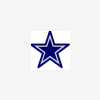
Task Manager has changed.
Started by
Joeyp
, Jan 06 2008 05:22 PM
#1

 Posted 06 January 2008 - 05:22 PM
Posted 06 January 2008 - 05:22 PM

[attachment=17652:untitled.JPG]
#2

 Posted 06 January 2008 - 05:45 PM
Posted 06 January 2008 - 05:45 PM

Try double-clicking on the top border and see if that returns it to normal.
Ron
Ron
#3

 Posted 06 January 2008 - 08:17 PM
Posted 06 January 2008 - 08:17 PM

That did it,thank you so very much,I knew I could count on you good people here to bail me out,thanks again Ron.Try double-clicking on the top border and see if that returns it to normal.
Ron
Edited by Joeyp, 06 January 2008 - 08:18 PM.
#4

 Posted 06 January 2008 - 10:43 PM
Posted 06 January 2008 - 10:43 PM

You're more than welcome. Happened to me, too. Never did figure out why it went to that condition in the first place though. 
Ron
Ron
#5

 Posted 14 January 2008 - 06:38 PM
Posted 14 January 2008 - 06:38 PM

Just to let you know that you can toggle in and out of that view when you double click on the bar above the Task/ Status line.
It happened to me and your forum helped me get out of it, but I had a play to see how I did it in the first place.
Thanks
It happened to me and your forum helped me get out of it, but I had a play to see how I did it in the first place.
Thanks
Similar Topics
0 user(s) are reading this topic
0 members, 0 guests, 0 anonymous users
As Featured On:













 Sign In
Sign In Create Account
Create Account

