click the + by computer...click on sensor...get a screenshot and post it so I can check your temps and voltages...should look like mine...
Edited by happyrck, 18 January 2008 - 08:25 AM.

Need help with your computer or device? Want to learn new tech skills? You're in the right place!
Geeks to Go is a friendly community of tech experts who can solve any problem you have. Just create a free account and post your question. Our volunteers will reply quickly and guide you through the steps. Don't let tech troubles stop you. Join Geeks to Go now and get the support you need!
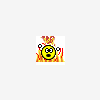

Edited by happyrck, 18 January 2008 - 08:25 AM.


Hello amusinglisa...
Let's see if we can get a parallel installation on there. As with a repair installation, you will need your XP installation cd and a valid product key.
Boot to the Windows XP installation cd by pressing a key when the "Press any key to boot from cd" prompt appears at the top of the screen.The Windows installation should begin. This will install Windows to a new folder, leaving your data intact. Any programs installed on the old directory will have to be reinstalled to the new one. Device drivers will also have to be installed for all the hardware to work as it should.
- At the "Welcome to Setup" screen, press Enter to set up Windows XP.
- Accept the License Agreement by pressing F8
- With your current installation selected in the box, press Esc
- Select C: Partition1 [NTFS] in the box and press Enter
- To continue setup using this partition, press C
- Now you should see formatting options...choose the last one, Leave the current file system intact (no changes), and press Enter
- To use a different folder, press Esc
- Name the folder WINDOWS0 (just type a 0 (zero)) and press Enter
The data will be located in the Documents and Settings folder (C:\Documents and Settings) under your old user account name...so when you set up the new installation, give yourself a slightly different user account name.
Let me know if you run into any variations from my instructions.
wannabe1
0 members, 0 guests, 0 anonymous users







Community Forum Software by IP.Board
Licensed to: Geeks to Go, Inc.