Currently my computer has a few problems but this one is driving me crazy. My USB ports are not working. When I plug anything in the device I plug in gets power but nothing pops up saying that the device is recognized. {Ex. I plug in my ipod, it charges but itunes doesn't open. or I plug in my usb mouse, it lights up but wont work/move.}
I've checked the device manager but it says that they are all working properly. While trying to solve my problem I noticed that in the UPS area it had a yellow exclamation mark saying
"UPS service is currently stopped."
I thought maybe it had something to do with the USB Ports not working so I tried to start the service (UPS Service) and I got an error message saying
Could not start the Uninterruptible Power Supply service on Local Computer "Error 2481: The UPS Service is not configured correctly."
I'm not very computer savy and the UPS could probably have nothing to do with the USB ports not working but I thought i'd add that in.
I have a Gateway Computer and am running on Windows XP Home Edition Service Pack 2.
Your help would be greatly appreciated!



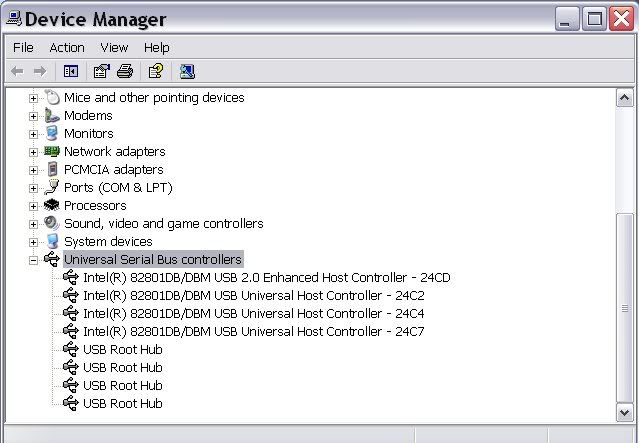
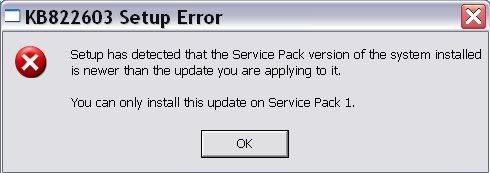











 Sign In
Sign In Create Account
Create Account

