Welcome to the club. Just the other day I ran this awful combofix (trying the software, like I do with many others) and ended up reformatting my computer. Anyway, hal.dll is one of the worst problems. Please try the following options which I compiled from some sources. Good luck.
How to rebuild BOOT.INI file. Also repair missing or corrupt windows\system32\hal.dll.option 1:In recovery console run
chkdsk /rOption 2:In Recovery Console type b
ootcfg /rebuild. Press Y for the correct OS to be repaired.
Identifier: type the correct OS. E.g Microsoft windows xp professional.
OS load options type
/fastdetect.
Type
exit.
Option3:How to fix error message hal.dll is missing or cannot be found. (Adapted from Shaun Gray, Kelly's Korner).
Remove hard drive from system.Add Hard drive to a 2nd WORKING XP PRO System a s Slave on Cable select.
Note: all references to “D:\” are the Slave Hard drive damaged windows.
Boot system and enable Explorer > tools > folder options > view. Check Show Hidden Files and Folders. UN-check Hide Protected OS Files.
A working copy of hal.dll will be found in C:\WINDOWS\ServicePackFiles\i386. Copy that file and paste it to “D:\WINDOWS\System32” folder; if it asks to overwrite say YES.
You may now un-do the changes made to Explorer > tools > folder options to re-Hide files.
Shut Down the computer.
Remove the 2nd Drive and reinstall it to its own tower as Master. Bootup. If prompted to reinstall some drivers, Just say YES and let it auto detect.
This "FIX" assumes that the computer in question HAS at ther very least service pack1, if not service pack 2.
Edited by The Skeptic, 17 February 2008 - 02:43 PM.



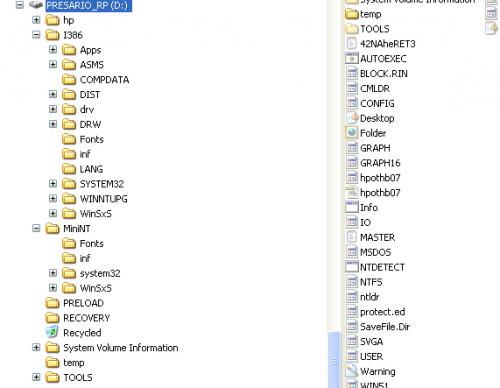












 Sign In
Sign In Create Account
Create Account

