If I understand correctly, you basically want to take two images and make it look like one photo (i.e. two continuous photo's of a landscape made to look like one long photo?). HOW you would do it is as such:
By using Photoshop (or GIMP, although I haven't tried it), open a new document which is large enough to accomodate both photo's. It doesn't have to be exact, you can crop it later. Go to File>place and select the first image from wherever you have it stored. Once loaded, move the photo to the edge of the canvas and double-click it to place it. Now load the second photo in the same way and place it edge-to edge with the first image.If the images are exactly taken to fit into each other, your work is done! Otherwise, you might need some adjusting. If they are not correct, move the second photo so that it fits with the first photo. If the colours of the second photo don't match or the brightness differs, select the photo with the marquee tool (make sure you are on the layer the second photo is on) and go to Image>adjustments. There you will find numerous tools to play around with in order to get the correct adjustment for the image (hue/saturation, etc). If you want a more in-depth discussion about these settings, an example of the images will be needed (posted as attachments).
Once you have the effect you need (once the two photo's seem as one), select the crop tool and just select the area you want to crop, cutting out white edges/overlapping edges and press enter (or the green tick at the top of your screen). Voila! Now save your image in whichever format you choose (.jpeg would be the obvious choice for a digital photo).
Edited by BlackHalo, 09 March 2008 - 03:21 PM.




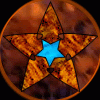











 Sign In
Sign In Create Account
Create Account

