New AMD Build
#16

 Posted 10 March 2008 - 01:44 PM
Posted 10 March 2008 - 01:44 PM

#17

 Posted 10 March 2008 - 02:07 PM
Posted 10 March 2008 - 02:07 PM

You're going to need to remount your CPU, I pretty well knew it was over heating from the start, as your description pretty clearly described that your CPU was throttling. This is a safety feature put in place to reduce the temperatures once the CPU hits a certain temperature, it dramatically decreases your CPU's speed. The high temperatures that you are seeing are 99.9% cause by an improper heatsink mount. It's interesting to note that your core0 and core1 are still very low suggesting a possible software glitch. Can you remount your heatsink and see what results it'll produce.
The artifacts that you describe can be caused be two things, over heating or faulting VRM moduals. One can be fixed, the other cannot. I want us to resolve the CPU issue first and formost to make sure that isn't affecting your GPU. If we don't fix this in 2 days, remind me about your warranty issue. I'll try to help you the best I can, but you may need to RMA your card.
As for some of the motherboard information not being provided, remember this is a trial version, you cannot expect everything.
In your next post I need to you answer these questions:
1. What case do you have.
2. How many case fans do you have?
3. Do you know how to reset a heatsink and apply thermal compound? If so, clearly explain to me how you are doing it. I'd strongly recommend using MX-2 from Artic Silver if you don't have any thermal paste. It's extremely important to remove the plastic tape that's sometime found below the heatsink, to clean all surfaces before remounting the CPU (to much thermal compound will insulate the heat, use 99.9% rubbing alcohol preferably) and lastly to firmly screw in all 4 screws.
4. Try running your computer without the side panel on, please tell me what the temperatures are. If your temperatures ever exceed 70*C (even under idle) I recommend shutting the computer down.
James
Edit: Try editing your posting instead of adding additional posts, it's becomes harder to follow. I had this page up for an hour and missed 2 or 3 of your posts....
Edited by james_8970, 10 March 2008 - 02:12 PM.
#18

 Posted 10 March 2008 - 02:29 PM
Posted 10 March 2008 - 02:29 PM

and I have the Lian Li case. The cooler master has a tighter space but it seems to pull air better than the lian li.
2. I have 2 case fans that came with the cases. So each case has two.
3. I don't know allot about this, I just kind of eyeballed the connections and popped in the two different heat sinks. If I'm going to use the Zelman, I'll need to use the Lian Li case, in the Cooler Master there is an intake tube running to the CPU. I suppose I could remove that if I needed to.
I removed the clear tape off the CPU and the Heat sink. I didn't touch either one of them so I didn't clean them off. I carefully set the CPU in and locked it.
I used some "Arctic Silver 5" for CPU compound. That's what is listed on the side. I put about a pea sized amount onto the CPU. But some of it squished over the side of the CPU when I put it on. I didn't know you could actually put too much. So I think I could put about 1/2 that amount on there.
I'll wait for your response then give it a shot. What should I use to apply the rubbing alchohol? Q-tips?
Apologies about the multiple posts.
Edited by reforrest, 10 March 2008 - 02:44 PM.
#19

 Posted 10 March 2008 - 06:58 PM
Posted 10 March 2008 - 06:58 PM

- Download and install Everest Ultimate Edition from here
- Open Everest Ultimate Edition
- Click Computer of the left hand panel
- Click Sensor
- In the right hand panel locate DIMM. The value next to DIMM is the current voltage the RAM is receiving, please tell me what it says
Try to shake it, does it feel firmly secured to the motherboard? If not, there is improper contact and this will increase your temperatures dramatically.I don't know allot about this, I just kind of eyeballed the connections and popped in the two different heat sinks.
Arctic Silver 5 conducts electricity, be sure nothing gets into the socket or you can fry your motherboard. You want something the size of a grain of rice, when it spreads, it should never go over the boundaries of the CPU. If it does, you have applied to much.I used some "Arctic Silver 5" for CPU compound. That's what is listed on the side. I put about a pea sized amount onto the CPU. But some of it squished over the side of the CPU when I put it on.
I recommend using Isopropanol for rubbing alcohol. Use a paper towel and the use a eye glass cloth for best results (you don't need to use a eye glass cloth, but it does get it perfectly clean). Q-tips are only need when cleaning off something like the north bridge, GPU core or VRM moduals. It's important that you clean both the surface of the heatsink and the CPU, also sometimes heatsinks come shipped with a plastic coating that needs to be removed, be sure this isn't on your heatsink. Lastly, only apply thermal paste to the CPU, don't put it on both, you'd have to much.I'll wait for your response then give it a shot. What should I use to apply the rubbing alchohol? Q-tips?
Nothing to worry about, I just scrolled past them by accident earlier so I may have missed a question. It just makes it much easier for me, if I have missed a question in the past feel free to ask it again.Apologies about the multiple posts.
After all this, if you case continues to over heat, please remove the side panel to verify if the case is the problem.
James
Edited by james_8970, 10 March 2008 - 10:09 PM.
#20

 Posted 10 March 2008 - 07:54 PM
Posted 10 March 2008 - 07:54 PM

I just want to double check your RAM voltages.
- Download and install Everest Ultimate Edition from here
- Open Everest Ultimate Edition
- Click Computer of the left hand panel
- Click Sensor
- In the right hand panel locate DIMM. The value next to DIMM is the current voltage the RAM is receiving, please tell me what it says
I have that up in page one, bottom of this thread. I don't get the option for DIMM. It said that it couldn't identify my mother board so that could be why. When I click on..
Computer/Sensor/
All I get is the listed info, I don't have any buttons to click on the right side. Here's a pic.
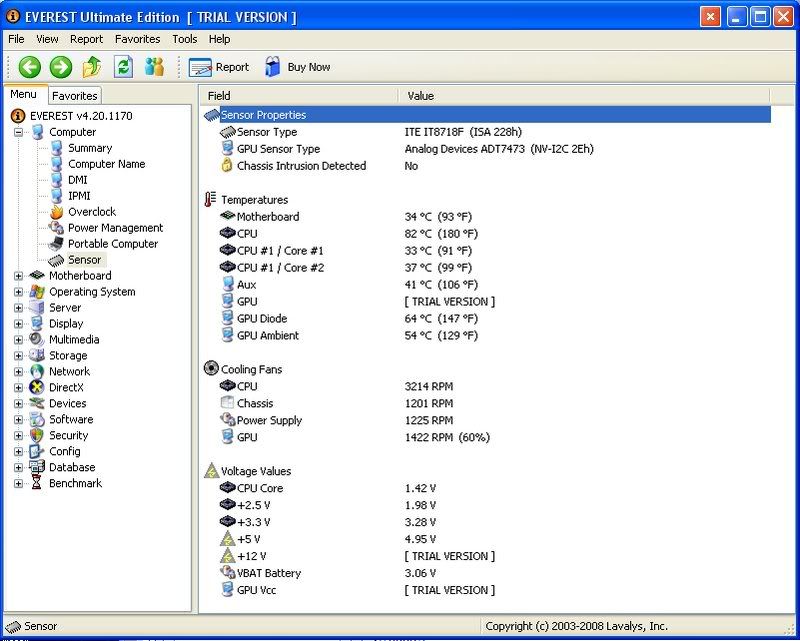
I'm going to go ahead and do this Heatsync reset. I've tried to move the CPU a little but it seems to be on there pretty tight. I'll post an update inside this post.
*UPDATE*
Ok so I reset it to the exact way you specified. It changed alittle. It kept the cores @ 62c but froze 15min and 45 sec into the burn in. I tried it with the side panel off and it didn't seem to change anything. I also turned off smart fan in the bios. Smart fan throttles the speed of the fan to eleviate noise. I'm not concerned about noise as much as temps. Turning off smart fan forces the fan to run at max speed. I've reset the RAM back to 1.8v and I'm going to test agian with all this and the side panel off the case.
*UPDATE*
I think thats it. It's run now for 50 min and seems to be stable bouncing around 57c-62c. It hasn't crashed, froze or anything else. I think I must have changed the wrong setting. I don't know what I changed in the bios but I reset it and now it's looking good. Still alittle hot but stable. I'm using the "blend CPU and RAM Stress Test" setting in orthos but I'll run MEMTEST86 tonight and see if it's still looking good.
I've installed the CPU driver from AMD. Not sure if that had anything to do with it but I suspect it was the option I changed in the bios. I'm going to run some more tests to see if this is still good. I'll update tommarrow.
*UPDATE*
I spoke too soon, looks like the overheating issue was fixed by using less CPU compound. But Orthos still lists issues, I've gotten an error on both the 1.8v RAM and 2.00v RAM.
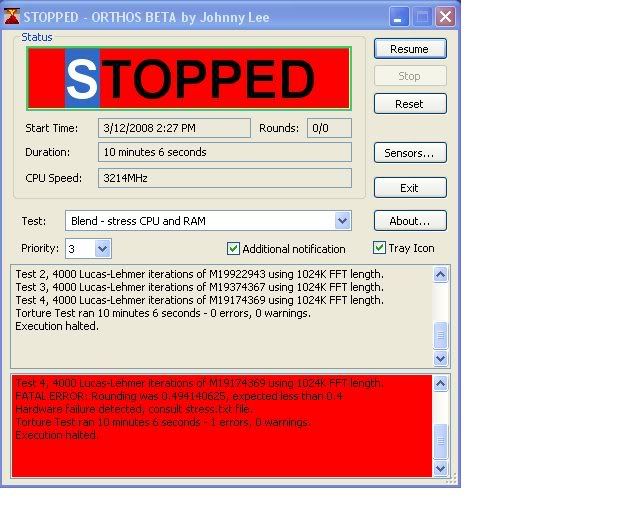
this was the 1.8v RAM
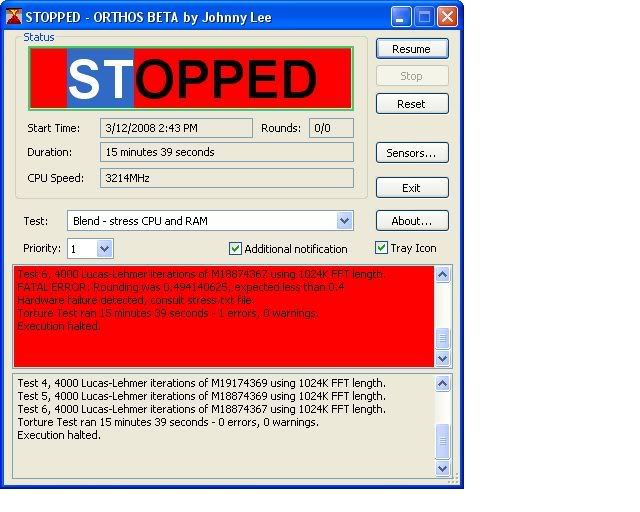
2.00v RAM
I says that it failed to round to the expected number of "4" but shows the either a 4.????? or a 5. I've seen this 3 times now. I'll go ahead and run memtest again tonight.
*UPDATE*
Ok, so after running MEMTEST and getting no errors I'm pretty sure the ram is fine @ 2.00v. I've set my graphics card to run 100% and the same with the CPU. They're both stable on the heat end.
Now, is it possible that the Orthos program is flawed? I don't seem to be having any issues right now. I just heard from a guy that you need to run two Orthos programs to stress both cores but I've whatched my windows performance chart run both cores at 100% load.
Edited by reforrest, 11 March 2008 - 09:23 AM.
#21

 Posted 11 March 2008 - 07:40 PM
Posted 11 March 2008 - 07:40 PM

This is incorrect. You need to run two instances of orthos if you have a quad core processor, not a dual core processor.However, overall I am more inclined to go with DDR2-800 RAM, as I don't think the price increase on the faster RAMs is justified by the performance increase.
Try the stress test program for at least one hour without the side panel of your case being on. I want to rule out the case as being a possible issue.
As for Orthos being wrong, I have never seen or heard of the program ever being wrong.
Can you try to find the stress.txt file it's creating and copy what it says here, I have never had a problem, so I don't know where it's created, but I believe the desktop is set as default. If you are having problems finding it let me know. I could make my computer unstable to figure out where this file is created.
Lastly, keep your RAM voltage at 2V. One final and important question, do you have your 4pin CPU power connector installed from your PSU to your motherboard? This would cause instabilities, but I'd be surprised if you have forgotten to do this as your computer should struggle to boot without this.
James
Edited by james_8970, 11 March 2008 - 07:42 PM.
#22

 Posted 11 March 2008 - 08:33 PM
Posted 11 March 2008 - 08:33 PM


If you look to the right of the CPU slot, you can see there is a 4-pin connector that can connect two 4-pins. I've only connected one, should I connect another one? The one that isn't connected is covered with a cap, I never touched it.
I can't find the file [stress.txt] through windows search. I've looked around everywhere but it doesn't seem to be created. There is a file called "splog.txt" but it only lists the same info that was inside the window and tells me to check the "stress.txt".
There are multiple settings for Orthos that I can't seem to find info on.
Tests:
StressCPU - stress CPU with Gromacs Core
Blend - stress CPU and RAM
Large, in-place FFTs - stress some RAM
Small FFTs-stress CPU
Then there is a "Priority" setting numbered 1-10
What should I be testing on?
#23

 Posted 11 March 2008 - 10:31 PM
Posted 11 March 2008 - 10:31 PM

It should be set at 1.Then there is a "Priority" setting numbered 1-10
It doesn't really matter considering we already know the RAM is stable, but Small FFTs would probably be the best to use in your scenario.There are multiple settings for Orthos that I can't seem to find info on.
If I have a moment tomorrow (I cannot guarrantee this), I'll make my system unstable and try to figure out where this document is created. I have a feeling that it may contain the important information for us, have you looked in the folder where you have placed the program?I can't find the file [stress.txt] through windows search. I've looked around everywhere but it doesn't seem to be created. There is a file called "splog.txt" but it only lists the same info that was inside the window and tells me to check the "stress.txt".
No, don't take that black plug off.If you look to the right of the CPU slot, you can see there is a 4-pin connector that can connect two 4-pins. I've only connected one, should I connect another one? The one that isn't connected is covered with a cap, I never touched it.
Have you tried running this program without the side panel on your case? If not, please do so.
James
Edited by james_8970, 11 March 2008 - 10:32 PM.
#24

 Posted 11 March 2008 - 11:11 PM
Posted 11 March 2008 - 11:11 PM

It doesn't really matter considering we already know the RAM is stable, but Small FFTs would probably be the best to use in your scenario.There are multiple settings for Orthos that I can't seem to find info on.
I was reading in another forum where some one was getting stable readings off of MEMTEST with both sticks running duel channel, but found that one of them was bad by running them one at a time. I'll give that a shot.
Yeah, I looked everywhere... even dug through google to see that other people were having the same issue. I didn't see any confirmed fixes or finds. Most of the posts I read are still active though and relatively new.If I have a moment tomorrow (I cannot guarrantee this), I'll make my system unstable and try to figure out where this document is created. I have a feeling that it may contain the important information for us, have you looked in the folder where you have placed the program?
Yeah, I tried both ways, it didn't seem to make a difference other than the occasional -2cHave you tried running this program without the side panel on your case? If not, please do so.
James
I have a question, my mobo doesn't show PC400 RAM in the support list online. Is it possible to get by with that type if need be? I have two sticks of PC400 [old PC] and these new PC800 sticks so if I find an issue with one stick I might have to RMA both, not sure though. In that case I would have to put the old PC back together so I could have an Internet connection.
*UPDATE*
Found something interesting. When I left one RAM in the slot the CPU test ran for an hour without fail. So then I tried the other stick of RAM in the same spot [Slot 1], it worked just the same. Then I put both back into slots 1&2, got a fail within 10 min. This is what else I found...
Slot 1: RAM
Slot2: ----
Slot3: RAM
Slot4: ----
Result: Ran test for 45 min, no fail.
Slot 1: ----
Slot 2: ----
Slot 3: RAM
Slot 4: RAM
Result: Ran test for 50 min, no fail
For Duel channel I need two sticks in either slots 1&2 or slots 3&4. I think slot 2 is busted or something, I saw in in one new egg review that a guy got this exact board with faulty sauder in one of the DIM slots.
If this is true, why wouldn't I get errors in MEMTEST? I've let it run for 4 hours max in slots 1&2, maybe I should leave them in longer eh? Something I noticed is that MEMTEST skips test 9. I tried to force it directly to that test and it didn't start, the timer was still going so I know it didn't lock up.
I've left the two sticks in slots 3&4 for now, going to let it run while I'm away.
Edited by reforrest, 12 March 2008 - 04:03 AM.
#25

 Posted 12 March 2008 - 08:22 AM
Posted 12 March 2008 - 08:22 AM

I want you to up your North bridge voltage in your BIOS, it may be called (G)MCH, please up the voltage +.05V (If you don't know how to do this, just let me know). Dual channel places an additional strain on your north bridge, but it shouldn't cause stability issues.
I've never heard of that issue, so I couldn't tell you.Something I noticed is that MEMTEST skips test 9
James
Edited by james_8970, 12 March 2008 - 08:23 AM.
#26

 Posted 12 March 2008 - 08:56 AM
Posted 12 March 2008 - 08:56 AM

Yes there is a possibility of a slot failure, however normally in that case the RAM wouldn't even register. If you think you have a faulty slot place one stick into that slot and try to boot.
I want you to up your North bridge voltage in your BIOS, it may be called (G)MCH, please up the voltage +.05V (If you don't know how to do this, just let me know). Dual channel places an additional strain on your north bridge, but it shouldn't cause stability issues.
I've never overclocked anything before, I've only briefly gone into the bios for other stuff. I'll take a look in there and see if it doesn't just go easy. If I can't determine exactly what I'm doing I'll edit this post.
*UPDATE*
I got into the bios and it had an option called, "Chipset Voltage Control" and it ran in .05v increments. That seemed like the only thing that would control the North/south bridge. So I went ahead and upped it +0.05v. I've also put the RAM back into slots 1&2.
I'll give Orthos a run here and see what happens.
*UPDATE*
Ok, so ran it and it didn't get an error. Ran for 1 hour 3 min. Now this was with the RAM in slots 1&2 and with the chipset upped by +.05v. Since this is running does this mean the problem is solved? I haven't tried the Blend mode yet, that's the one that I get errors on.
This was run with the small FTTS-stress CPU option on and the priority set to 1.
The core's bounced around 61c-64c but never went any higher from what I saw. This is also with the side panel off the case.
I have a question for you, why is there a temp @ 81c? It says it's the CPU but it couldn't be, right? I've seen this in SpeedFan and Everest.
*UPDATE*
I think it's good to go man. Just played a couple games and everything looks good. I reset my graphics settings, I must have tweaked something too far. So I think the card is good to go. It still says in PCPitStop that the card isn't performing all that well [roughly 1/3] but I'm not getting glitches or anything along those lines anymore.
Something else I did was download an AMD Duel Core Optomizer, seems to help the CPU some.
I appreciate your help man, thanks for sticking it out.
Edited by reforrest, 12 March 2008 - 12:04 PM.
Similar Topics
0 user(s) are reading this topic
0 members, 0 guests, 0 anonymous users
As Featured On:














 Sign In
Sign In Create Account
Create Account

