I have spent 2 days trying to find the answer to my problem and nothing works. I dont understand what is wrong and could truly use the help of this forum please.
The problem: I tried to clean up some room on my HD and deleted some files and etc. Then I figured it was time to do a diskDefrag because it has been a long time since. The Diskdefrag finished with no problems at all and windows was working just fine. I then shutdown the laptop and the next morning when I tried to start it, is when I had the bad luck.
When I power on the laptop, it goes thru all the steps, except after the black screen with the windows logo comes on with the stats bar, it goes away and the blue screen of death comes on with the following:
** stop: C000021a {Fatal System Error} The windows Logon Process System process terminated unexpectedly with status 0xc0000135
The system has been shut down **
I have tried every option the F8 Menu...from safe mode, safe mode with networking, to Last Know Configuration...and nothing freaking works....THEN I booting off a copied Windows XP Pro CD, and clicked 'ENTER' (Which all the forums say to choose that option) BUT when I did that the next screen said the following:
** Setup did not find any Hard disk drives installed in your computer. Setup cannot continue. To quit setup press F3 **
PLEASE...Someone help me to fix this. I'm running WinXP Pro and its a tablet laptop. In the past I would have no problem just losing everything and starting over, however there is alot of very important files on it, that I need because my son is handicapped and currently have a case with the Ins company about getting approval for equipment.
Please any ideas on what I could do would be very much appreicated. Keep in mind when explaining what to do that I'm not a pro and might not know how to do certain tasks.
Just to be clear...I cant get into windows at all. When I power on, it goes thru the steps but then stops and gives me the BSOD. I tried running the Winxp pro cd, and have only done the first option 'To setup Windows 2000/XP now, press ENTER'. I have NOT tried the other option 'using Recovery Console, press R' because I was told that this will erase ALL files.
Sorry for writing so much, it just that this Ins case is very important to my son and I'm very nervous that I might have screwed things up. I'm willing to try anything, please just let me know what to do. Thanks in advance for any help.
John Silko



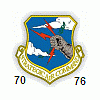












 Sign In
Sign In Create Account
Create Account

