1. And old Dell PC running on Windows 98
2. A 2005 Dell Inspiron Laptop running on Windows XP
I had previously set up both computers on a wireless network in my house and have been able to access both computers from either computer no problem (i.e., mapping drives, etc.).
However, I recently purchased a new Dell XPS laptop running on Windows Vista and added it to the network. While the this new laptop can view and access both my computers above, neither one of the above computers can access this new computer, even though it shows up in the network. I've attached a screen shot of what I see on computer no. 2 (above), when I try to click on computer no. 3 (my new xps laptop).
What do I need to do so that I can access computer no. 3 from both computer no.'s 1 and 2?
Thanks!!



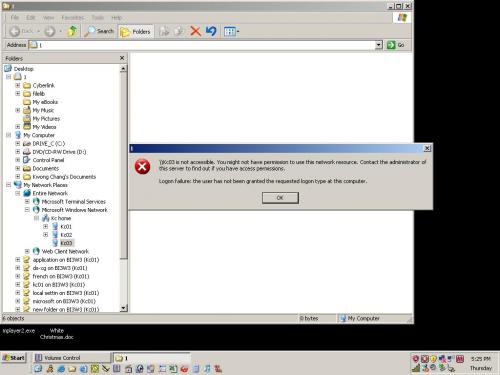












 Sign In
Sign In Create Account
Create Account

