I'm not sure if Bios has anything to do with it. However, at least once source I found suggested that you could change a setting in bios that has to do with a usb mouse or keyboard. Make sure you select save and exit when you leave bios (usually F10). One person even suggested a bios update might help. However, these types of updates are risky and if anything goes wrong they can fry your motherboard.
I have tried turning off USB legacy, USB Control but with no luck. I havent tried a BIOS update yet.
Another person suggested that reinstalling windows would help. I think that might be like cutting off the head to cure a headache.
I have reinstalled Windows maybe 4 times in the last year and its never worked for this problem.
Other than that, I would like to know what have you tried so far. Did you dowload the mouse driver I linked you too?
Yes, I tried 3 different ones.
If so, what directories did you put it in?
I put mouse.com and mouse.exe in C:\ and C:\windows
Did you make any edits to autoexec.nt If so, what does it look like?
Yes I added mouse.com and I can see it run that command right before the game starts.
C:\mouse.com
mouse.com
@echo off
REM AUTOEXEC.BAT is not used to initialize the MS-DOS environment.
REM AUTOEXEC.NT is used to initialize the MS-DOS environment unless a
REM different startup file is specified in an application's PIF.
REM Install CD ROM extensions
lh %SystemRoot%\system32\mscdexnt.exe
REM Install network redirector (load before dosx.exe)
lh %SystemRoot%\system32\redir
REM Install DPMI support
lh %SystemRoot%\system32\dosx
REM The following line enables Sound Blaster 2.0 support on NTVDM.
REM The command for setting the BLASTER environment is as follows:
REM SET BLASTER=A220 I5 D1 P330
REM where:
REM A specifies the sound blaster's base I/O port
REM I specifies the interrupt request line
REM D specifies the 8-bit DMA channel
REM P specifies the MPU-401 base I/O port
REM T specifies the type of sound blaster card
REM 1 - Sound Blaster 1.5
REM 2 - Sound Blaster Pro I
REM 3 - Sound Blaster 2.0
REM 4 - Sound Blaster Pro II
REM 6 - SOund Blaster 16/AWE 32/32/64
REM
REM The default value is A220 I5 D1 T3 and P330. If any of the switches is
REM left unspecified, the default value will be used. (NOTE, since all the
REM ports are virtualized, the information provided here does not have to
REM match the real hardware setting.) NTVDM supports Sound Blaster 2.0 only.
REM The T switch must be set to 3, if specified.
SET BLASTER=A220 I5 D1 P330 T3
REM To disable the sound blaster 2.0 support on NTVDM, specify an invalid
REM SB base I/O port address. For example:
REM SET BLASTER=A0
I tried the mouse.com at the start and end of the autoexec file.
Have you tried running the program in full screen mode?
It ONLY runs in full-screen mode, there's no way (that I know) to make it run in a window. Its always been that way this game.
Have you tried a differnt mouse and keyboard (just for grins)?
Yes.
What you might have to figure out is what makes it work on your old computer. What is the difference in how they are set up?
The old PC specs are...
XP Home
MSI KT3V Mobo
Athlon 2600+
1GB Ram
My PC is...
XP Home
ASUS M2N-E Mobo
Athlon X2 5400+
3GB RAM
The old PC was bought from a shop but has a new mobo (same as the old), new RAM and a new GFX card. It worked before the mods and still works now.
The new PC is self-built but it has never worked on this PC.




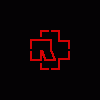











 Sign In
Sign In Create Account
Create Account

