Before we start with this amazing and exciting process I recommend you create a new System Restore Point and dellete any older ones. Do this by following the Instructions below:
* Right click My Computer > Properties
* Click the the tab System Restore and check the box next to Turn off System Restore on all drivers
* Click Apply and then Ok.
* Restart your computer
* Now right click My Computer > Properties
* Click the the tab System Restore and uncheck the box next to Turn off System Restore on all drivers
* Exit out of all open windows
* Go Start Menu > All Programs > Accessories > System Tools > System Restore > Create New Restore Point
* Name the restore point Before I made XP Look like Vista
* Once the Restore Point is created you might have to restarthttp://www.geekstogo.com/forum/Make-XP-Look-Like-Vista-t194571.html#
Cancel Edit
Now please download this Aero Cursor pack. Once you have downloaded it Unzip it to a temporary folder. To install please follow the instructions below:
* Open the folder containing the Aero Cursor
* Right click Install > Install
* Go to Control Panel > Printers and Other Hardware > Mouse
* Click on the tab Pointers, click the drop down button and choose Aero Cursors (Alphablended)
* Click Apply and then Ok
Now you have the Vista cursors its time to get some nice Vista icons. Please download this Vista Theme by 1ruby1. To change the icons please follow the instructions below:
* Once you have downloaded it Unzip it to a temporary folder.
* Open the folder containing the Vista Icon pack
* Double click VIPv3 (icon pack) and follow the prompts
* Once complete restart your computer and you will have a hole new look to your computer.
Now that you have the vista icons lets change your theme.
* First download this file if your running service pack 1 or this file if your running service pack 2
* Now you need to download the Replacer(I recommend getting the stable version)
* Unzip the Replacer to your desktop. (Make sure you read the "readme" because it explains how to revert the changes made)
* Double click on the replacer file (replacer.cmd)
* Then it will ask you to drag and drop the original system file you want to replace.
* Go to the System32 folder and somewhere near the bottom you are going to see the uxtheme.dll file.
* Drag and drop it into the window.
* Note: your computer may have more than 1 uxtheme.dll file but usually the file that you computer is using is the one in the system32 folder. (usually the location for your Uxtheme.dll file is C:\WINDOWS\system32\uxtheme.dll)
* Press Enter
* Then it will ask you to drag the file you want to replace. Open the folder with the uxtheme.dll file you downloaded and drag and drop the file into replacer.
* Now it will ask you to confirm that you want to replace the files or not.
* Type Y and press enter.
Replacer will now swap your original file with the new one. Now restart your computer.
Now we are going to get a theme that is similar to Vista.
* Please download Vistab2 by BARJAVEL2
* Unzip the theme to to a temporary file
* Open the folder and double click the Windows Visual Style File
* Properties will open in the Appearance tab
* Click Apply and then Ok
Now your computer should look similar to Vista but everything will be in the same place as it was on XP and you didn't pay a cent. An alternative is you could download/buy WindowsBlinds and get themes of of there.
Thanks for reading and or doing this and I hope you like. Feel free to tell me what you think and if you like the change. If you don't like it you can restore your System with the System Restore Point we created at the very beginning.
Bye.
Adapted from:
Edited by sari, 25 April 2008 - 09:37 AM.








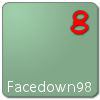













 Sign In
Sign In Create Account
Create Account

