Here is my situation. I tried to read a few of the threads to see if this was addressed, I have not found on Identical to this. I have 3 HDD's hooked up, 1 IDE works fine and 2 SATA. 1 SATA an 80gig WD caviar works fine, and is recognized. The other a WD 160gig SATA is not working so fine. It is recognized on the boot, and it is recognized by my raid tool. The problem is that it is not recognized in My Computer on Windows XP. This drive worked fine until I reformatted Windows last week.
I have tried:
reinstall the SATA drivers, no good
switch the SATA cable and slot on my MB, no good
tried running it as a solo HD, just got Diskboot Failure (there is no operating system)
I dont think there is anything to do with the Jumpers, since SATA doesn't require and also it worked in this format before (not sure if it was in this order)
any help would be appreciated



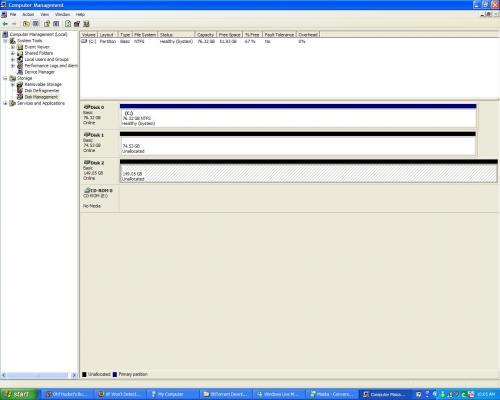











 Sign In
Sign In Create Account
Create Account

