NTLDR and Windows cd boot problem
#16

 Posted 14 May 2008 - 11:24 AM
Posted 14 May 2008 - 11:24 AM

#17

 Posted 14 May 2008 - 11:28 AM
Posted 14 May 2008 - 11:28 AM

Are you sure you burnt the CD correctly? Try it to boot the computer on which you write to this thread.
#18

 Posted 14 May 2008 - 11:52 AM
Posted 14 May 2008 - 11:52 AM

I can also see my hard disks & dvd/cd drive names in the BIOS.
#19

 Posted 14 May 2008 - 01:35 PM
Posted 14 May 2008 - 01:35 PM

2: Disconnect the Sata hard disk and rig it to another computer. Boot up and click My Computer. Right-click the Sata drive and click properties > tools > error checking > check now. Check the two boxes and click Start. You will be asked to boot the computer to enable the process. Please do so and report the results. It will be quite a long process on 250 GB so, please, be patient.
#20

 Posted 15 May 2008 - 12:18 AM
Posted 15 May 2008 - 12:18 AM

I think the problem is with the hardware that connected with SATA because my hard drive uses a SATA and my cd/dvd drive uses SATA but with non-SATA cd drive it works (as you can see above).
EDIT
I also checked if Data Lifeguard Tools work and it does but it tells me "NWCDEX.EXE requires a Driver name to be specified"
then I can write commands :
A:\>_
Edited by neoeyal, 15 May 2008 - 12:45 AM.
#21

 Posted 15 May 2008 - 04:00 AM
Posted 15 May 2008 - 04:00 AM

Could you tell us how old is your computer and what make and model. If generic, please name the details of the motherboard.
#22

 Posted 15 May 2008 - 08:42 AM
Posted 15 May 2008 - 08:42 AM

My PC is 4-5 month old (except the power supply which is 1 year old or more). These are the specs:
Motherboard: Intel DP35DP
Processor: Intel Core 2 Duo 2.66 GHz E6750
2 1GB Kingston's memory cards (total of 2GB)
Video card: NVIDIA 8600GTS 256MB
Hard disks:
1. Western Digital 250GB SATA (WDC WD2500AAKS) - Windows installed
2. Western Digial 120GB IDE (WDC WD1200BB)
CD/DVD drive: LG GSA H62N SATA (I replaced it to the one from this computer which I'm writing this thread and it uses IDE connection)
PC situation right now (with the IDE cd drive):
When trying to boot normally (without any cd) - I get this message (yes, again):
NTLDR is missing
Press Ctrl+Alt+Delete to restart
When trying to boot from Win XP cd it's ok - I see a screen with 3 options:
1. set up windows
2. repair windows
3. quit setup
* I can get into Recovery Console
When trying to boot from Hitachi's Tool it's also ok - I see a screen with 2 options:
1. SCSI and ATA support.
2. ATA support only.
That's it - if you need to know anyhting else tell me.
I didn't try anything yet (like running that tool, etc...) because I would like to do what you say after you read what I wrote above.
Thanks.
Edited by neoeyal, 15 May 2008 - 08:44 AM.
#23

 Posted 15 May 2008 - 09:01 AM
Posted 15 May 2008 - 09:01 AM

Try to repair the problem by using Recovery Console. For this you will need xp installation cd.
To get to Recovery Console insert the disk into the cd drive and reboot the computer. Setup Windows screen will show up. If it doesn't, enter BIOS and set the cd drive to be first priority boot device.
Let Setup run until three options are shown. Choose Recovery Console by pressing R. When asked for XP installation type 1 (assuming you have only one operating system installed). When asked for password type your password or press Enter if you don't have a passwoed. A black DOS-like screen will show up.
At the prompt type:
COPY X:\i386\NTLDR C: and press Enter
COPY X:\i386\NTDETECT.COM C: and press Enter.
Note: X should be replaced by the drive letter of the CD drive in which the disk is.
Take out the CD and type exit
#24

 Posted 15 May 2008 - 10:25 AM
Posted 15 May 2008 - 10:25 AM

Now when I try to boot normally (without a cd) I get new messages, this first is:
and then in a new screen:Invalid BOOT.INI file
Booting from C:\Windows
Windows could not start because the following file is missing or corrupt:
<Windows root>\system32\hal.dll.
Please re-install a copy of the above file.
#25

 Posted 15 May 2008 - 11:37 AM
Posted 15 May 2008 - 11:37 AM

Option 1:
In Recovery console run chkdsk /r
Option2:
Enter Recovery Console. Type: expand d:\i386\hal.dl_ c:\windows\system32\hal.dll . press Enter. D is where the xp cd is located.
Option 3:
In Recovery Console type bootcfg /rebuild.
Press Y for the correct OS to be repaired.
Identifier: type the correct OS. E.g Microsoft windows xp professional.
OS load options type /fastdetect.
Type exit.
Option 4:
How to fix error message hal.dll is missing or cannot be found. (Adapted from Shaun Gray, Kelly's Korner).
Remove hard drive from system.Add Hard drive to a 2nd WORKING XP PRO System a s Slave on Cable select.
Note: all references to “D:\” are the Slave Hard drive damaged windows.
Boot system and enable Explorer > tools > folder options > view. Check Show Hidden Files and Folders. UN-check Hide Protected OS Files.
A working copy of hal.dll will be found in C:\WINDOWS\ServicePackFiles\i386. Copy that file and paste it to “D:\WINDOWS\System32” folder; if it asks to overwrite say YES.
You may now un-do the changes made to Explorer > tools > folder options to re-Hide files.
Shut Down the computer.
Remove the 2nd Drive and reinstall it to its own tower as Master. Bootup. If prompted to reinstall some drivers, Just say YES and let it auto detect.
This "FIX" assumes that the computer in question HAS at ther very least service pack1, if not service pack 2.
#26

 Posted 15 May 2008 - 11:42 AM
Posted 15 May 2008 - 11:42 AM

#27

 Posted 15 May 2008 - 11:52 AM
Posted 15 May 2008 - 11:52 AM

If non is successful then I am afraid that you will have to reformat the computer.
#28

 Posted 15 May 2008 - 01:09 PM
Posted 15 May 2008 - 01:09 PM

At the end of the check and recover/repair (whatever it is) it said "fixed one error or more".
I restarted PC and the messages appeared.
Option 3:
It said it couldn't rebuild because of a hard disk error and it told me to run chkdsk (which I already did).
Option 2:
It said "Access denied".
#29

 Posted 15 May 2008 - 01:26 PM
Posted 15 May 2008 - 01:26 PM

As a matter of fact I rarely do xp repair because very often it fails. I'll rather work harder and get a properly running computer. It's up to you to decide. The problems you have reflect deep corruptions of Windows.
#30

 Posted 15 May 2008 - 01:34 PM
Posted 15 May 2008 - 01:34 PM

I just found out something.
I entered the BIOS and saw that the IDE drive which does not include Windows was the first one to boot, so I changed the order so that the SATA with Windows is now the first.
(Maybe that's why BOOT.INI was Invalid)
Now when I try to boot normally I see the OS screen (safe mod, last good configurations, etc...). If I choose to start windows normally, it shows the Windows loading bar for a second and then a blue screen with the same message from my first post here.
This is also happens when trying safe mod and other stuff, and also when booting from win xp cd - it happens after it loads everything.
Edited by neoeyal, 15 May 2008 - 02:00 PM.
Similar Topics
0 user(s) are reading this topic
0 members, 0 guests, 0 anonymous users
As Featured On:








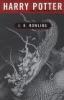





 Sign In
Sign In Create Account
Create Account

