We have a couple of last steps to perform and then you're all set.
First,
Download OTCleanit
Save it to your Desktop.
- Double-click on OTCleanIt.exe to run
- Click on the CleanUp! button
- Click Yes to begin the Cleanup process and remove these components, including this application.
- You may be asked to reboot the machine to finish the Cleanup process. If you are asked to reboot the machine choose Yes.
Next,
Upgrading Java:
- Download the latest version of Java Runtime Environment (JRE) 6 Update 6.
- Scroll down to where it says "The J2SE Runtime Environment (JRE) allows end-users to run Java applications".
- Click the "Download" button to the right.
- Select your Platform and check the box that says: "I agree to the Java SE Runtime Environment 6 License Agreement.".
- Click on Continue.
- Click on the link to download Windows Offline Installation (jre-6u6-windows-i586-p.exe) and save it to your desktop. Do NOT use the Sun Download Manager..
- Close any programs you may have running - especially your web browser.
- Go to Start > Control Panel, double-click on Add/Remove programs and remove all older versions of Java.
- Check any item with Java Runtime Environment (JRE or J2SE) in the name.
- Click the Remove or Change/Remove button.
- Repeat as many times as necessary to remove each Java version.
- Reboot your computer once all Java components are removed.
- Then from your desktop double-click on the download to install the newest version.
Then, reset your hidden/system files and folders. System files are hidden for a reason and we don't want to have them openly available and susceptible to accidental deletion.
* Click Start.
* Open My Computer.
* Select the Tools menu and click Folder Options.
* Select the View tab.
* Under the Hidden files and folders heading UNSELECT Show hidden files and folders.
* CHECK the Hide protected operating system files (recommended) option.
* Click Yes to confirm.
* Click OK.
Finally, let's clean your restore points and set a new one:
Reset and Re-enable your System Restore to remove infected files that have been backed up by Windows. The files in System Restore are protected to prevent any programs from changing those files. This is the only way to clean these files: (You will lose all previous restore points which are likely to be infected)
1. Turn off System Restore.
On the Desktop, right-click My Computer.
Click Properties.
Click the System Restore tab.
Check Turn off System Restore.
Click Apply, and then click OK.
2. Restart your computer.
3. Turn ON System Restore.
On the Desktop, right-click My Computer.
Click Properties.
Click the System Restore tab.
UN-Check Turn off System Restore.
Click Apply, and then click OK.
[/list]
System Restore will now be active again.
Now that you are clean, to help protect your computer in the future I recommend that you get the following free programs:
- SpywareBlaster to help prevent spyware from installing in the first place.
- IESpy-Ad to block access to malicious websites so you cannot be redirected to them from an infected site or email.
If you don't have one, you should have a good firewall. Here are 3 free ones available for personal use:
and a good antivirus (these are also free for personal use):
It is critical to have both a firewall and anti virus to protect your system and to keep them updated.
To keep your operating system up to date visit
monthly. And to keep your system clean run these free malware scanners
weekly, and be aware of what emails you open and websites you visit.
To learn more about how to protect yourself while on the internet read this article by Tony Klien: So how did I get infected in the first place?
Goodluck!

 This topic is locked
This topic is locked
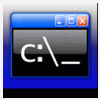











 Sign In
Sign In Create Account
Create Account

