It should say "All associations are OK".

Black Beetles Eating Up My Wallpaper [RESOLVED]
Started by
xKiseki
, Jun 08 2008 08:33 PM
#16
![Black Beetles Eating Up My Wallpaper [RESOLVED]: post #16](https://www.geekstogo.com/forum/public/style_images/shift/icon_share.png)
 Posted 15 June 2008 - 02:52 PM
Posted 15 June 2008 - 02:52 PM

It should say "All associations are OK".
#17
![Black Beetles Eating Up My Wallpaper [RESOLVED]: post #17](https://www.geekstogo.com/forum/public/style_images/shift/icon_share.png)
 Posted 15 June 2008 - 06:13 PM
Posted 15 June 2008 - 06:13 PM

Oh okay. That' s what it said. My screensaver and desktop are back to normal now. Thank you so much for your help.
#18
![Black Beetles Eating Up My Wallpaper [RESOLVED]: post #18](https://www.geekstogo.com/forum/public/style_images/shift/icon_share.png)
 Posted 15 June 2008 - 06:37 PM
Posted 15 June 2008 - 06:37 PM

We're not done yet...
Let do some housekeeping and an online scan before we wrap things up.
Download OTCleanit
Save it to your Desktop.
Then,
Please download ATF Cleaner by Atribune.
This program is for XP and Windows 2000 onlyDouble-click ATF-Cleaner.exe to run the program.
Under Main choose: Select All
Click the Empty Selected button.
If you use Firefox browserClick Firefox at the top and choose: Select All
Click the Empty Selected button.
NOTE: If you would like to keep your saved passwords, please click No at the prompt.
If you use Opera browserClick Opera at the top and choose: Select All
Click the Empty Selected button.
NOTE: If you would like to keep your saved passwords, please click No at the prompt.
Click Exit on the Main menu to close the program.
For Technical Support, double-click the e-mail address located at the bottom of each menu.
Finally,
Please do an online scan with Kaspersky WebScanner
Welcome Information page will open. Click on Accept
Let do some housekeeping and an online scan before we wrap things up.
Download OTCleanit
Save it to your Desktop.
- Double-click on OTCleanIt.exe to run
- Click on the CleanUp! button
- Click Yes to begin the Cleanup process and remove these components, including this application.
- You may be asked to reboot the machine to finish the Cleanup process. If you are asked to reboot the machine choose Yes.
Then,
Please download ATF Cleaner by Atribune.
This program is for XP and Windows 2000 onlyDouble-click ATF-Cleaner.exe to run the program.
Under Main choose: Select All
Click the Empty Selected button.
If you use Firefox browserClick Firefox at the top and choose: Select All
Click the Empty Selected button.
NOTE: If you would like to keep your saved passwords, please click No at the prompt.
If you use Opera browserClick Opera at the top and choose: Select All
Click the Empty Selected button.
NOTE: If you would like to keep your saved passwords, please click No at the prompt.
Click Exit on the Main menu to close the program.
For Technical Support, double-click the e-mail address located at the bottom of each menu.
Finally,
Please do an online scan with Kaspersky WebScanner
Welcome Information page will open. Click on Accept
- The program will launch and then begin downloading the latest definition files:
- Once the files have been downloaded, click on Scan
- Now under that section select My Computer
- This will program will start and scan your system.
- The scan will take a while so be patient and let it run.
- Once the scan is complete it will display if your system has been infected.
- Now click on the Save Report as button:
- Save the file to your desktop.
- Copy and paste that information in your next post.
#19
![Black Beetles Eating Up My Wallpaper [RESOLVED]: post #19](https://www.geekstogo.com/forum/public/style_images/shift/icon_share.png)
 Posted 16 June 2008 - 02:15 PM
Posted 16 June 2008 - 02:15 PM

THank you.
KASPERSKY ONLINE SCANNER 7 REPORT
Monday, June 16, 2008
Operating System: Microsoft Windows XP Professional Service Pack 2 (build 2600)
Kaspersky Online Scanner 7 version: 7.0.25.0
Program database last update: Monday, June 16, 2008 02:43:29
Records in database: 870683
Scan settings
Scan using the following database extended
Scan archives yes
Scan mail databases yes
Scan area My Computer
C:\
D:\
E:\
F:\
Scan statistics
Files scanned 97267
Threat name 1
Infected objects 3
Suspicious objects 0
Duration of the scan 01:50:44
File name Threat name Threats count
C:\Documents and Settings\Jacqueline Chiu\Desktop\Scanners\SmitfraudFix.exe Infected: not-a-virus:RiskTool.Win32.Reboot.f 1
C:\Documents and Settings\Jacqueline Chiu\My Documents\SmitfraudFix\Reboot.exe Infected: not-a-virus:RiskTool.Win32.Reboot.f 1
C:\Program Files\Mozilla Firefox\SmitfraudFix\Reboot.exe Infected: not-a-virus:RiskTool.Win32.Reboot.f 1
The selected area was scanned.
KASPERSKY ONLINE SCANNER 7 REPORT
Monday, June 16, 2008
Operating System: Microsoft Windows XP Professional Service Pack 2 (build 2600)
Kaspersky Online Scanner 7 version: 7.0.25.0
Program database last update: Monday, June 16, 2008 02:43:29
Records in database: 870683
Scan settings
Scan using the following database extended
Scan archives yes
Scan mail databases yes
Scan area My Computer
C:\
D:\
E:\
F:\
Scan statistics
Files scanned 97267
Threat name 1
Infected objects 3
Suspicious objects 0
Duration of the scan 01:50:44
File name Threat name Threats count
C:\Documents and Settings\Jacqueline Chiu\Desktop\Scanners\SmitfraudFix.exe Infected: not-a-virus:RiskTool.Win32.Reboot.f 1
C:\Documents and Settings\Jacqueline Chiu\My Documents\SmitfraudFix\Reboot.exe Infected: not-a-virus:RiskTool.Win32.Reboot.f 1
C:\Program Files\Mozilla Firefox\SmitfraudFix\Reboot.exe Infected: not-a-virus:RiskTool.Win32.Reboot.f 1
The selected area was scanned.
#20
![Black Beetles Eating Up My Wallpaper [RESOLVED]: post #20](https://www.geekstogo.com/forum/public/style_images/shift/icon_share.png)
 Posted 16 June 2008 - 02:35 PM
Posted 16 June 2008 - 02:35 PM

Congratulations, your log is clean! 
You can now delete these file cause we no longer need it.
C:\Documents and Settings\Jacqueline Chiu\Desktop\Scanners\SmitfraudFix.exe
C:\Documents and Settings\Jacqueline Chiu\My Documents\SmitfraudFix
C:\Program Files\Mozilla Firefox\SmitfraudFix
We have a couple of last steps to perform and then you're all set.
First, let's reset your hidden/system files and folders. System files are hidden for a reason and we don't want to have them openly available and susceptible to accidental deletion.
* Click Start.
* Open My Computer.
* Select the Tools menu and click Folder Options.
* Select the View tab.
* Under the Hidden files and folders heading UNSELECT Show hidden files and folders.
* CHECK the Hide protected operating system files (recommended) option.
* Click Yes to confirm.
* Click OK.
Then, let's clean your restore points and set a new one:
Reset and Re-enable your System Restore to remove infected files that have been backed up by Windows. The files in System Restore are protected to prevent any programs from changing those files. This is the only way to clean these files: (You will lose all previous restore points which are likely to be infected)
1. Turn off System Restore.
On the Desktop, right-click My Computer.
Click Properties.
Click the System Restore tab.
Check Turn off System Restore.
Click Apply, and then click OK.
2. Restart your computer.
3. Turn ON System Restore.
On the Desktop, right-click My Computer.
Click Properties.
Click the System Restore tab.
UN-Check Turn off System Restore.
Click Apply, and then click OK.
[/list]
System Restore will now be active again.
Now that you are clean, to help protect your computer in the future I recommend that you get the following free programs:
If you don't have one yet, you should install a good firewall. Here are 3 free ones available for personal use:
and a good antivirus (these are also free for personal use):
It is critical to have both a firewall and anti virus to protect your system and to keep them updated.
To keep your operating system up to date visit
monthly. And to keep your system clean run these free malware scanners
weekly, and be aware of what emails you open and websites you visit.
To learn more about how to protect yourself while on the internet read this article by Tony Klien: So how did I get infected in the first place?
Goodluck!
You can now delete these file cause we no longer need it.
C:\Documents and Settings\Jacqueline Chiu\Desktop\Scanners\SmitfraudFix.exe
C:\Documents and Settings\Jacqueline Chiu\My Documents\SmitfraudFix
C:\Program Files\Mozilla Firefox\SmitfraudFix
We have a couple of last steps to perform and then you're all set.
First, let's reset your hidden/system files and folders. System files are hidden for a reason and we don't want to have them openly available and susceptible to accidental deletion.
* Click Start.
* Open My Computer.
* Select the Tools menu and click Folder Options.
* Select the View tab.
* Under the Hidden files and folders heading UNSELECT Show hidden files and folders.
* CHECK the Hide protected operating system files (recommended) option.
* Click Yes to confirm.
* Click OK.
Then, let's clean your restore points and set a new one:
Reset and Re-enable your System Restore to remove infected files that have been backed up by Windows. The files in System Restore are protected to prevent any programs from changing those files. This is the only way to clean these files: (You will lose all previous restore points which are likely to be infected)
1. Turn off System Restore.
On the Desktop, right-click My Computer.
Click Properties.
Click the System Restore tab.
Check Turn off System Restore.
Click Apply, and then click OK.
2. Restart your computer.
3. Turn ON System Restore.
On the Desktop, right-click My Computer.
Click Properties.
Click the System Restore tab.
UN-Check Turn off System Restore.
Click Apply, and then click OK.
[/list]
System Restore will now be active again.
Now that you are clean, to help protect your computer in the future I recommend that you get the following free programs:
- SpywareBlaster to help prevent spyware from installing in the first place.
- IESpy-Ad to block access to malicious websites so you cannot be redirected to them from an infected site or email.
If you don't have one yet, you should install a good firewall. Here are 3 free ones available for personal use:
and a good antivirus (these are also free for personal use):
It is critical to have both a firewall and anti virus to protect your system and to keep them updated.
To keep your operating system up to date visit
monthly. And to keep your system clean run these free malware scanners
weekly, and be aware of what emails you open and websites you visit.
To learn more about how to protect yourself while on the internet read this article by Tony Klien: So how did I get infected in the first place?
Goodluck!
#21
![Black Beetles Eating Up My Wallpaper [RESOLVED]: post #21](https://www.geekstogo.com/forum/public/style_images/shift/icon_share.png)
 Posted 16 June 2008 - 04:53 PM
Posted 16 June 2008 - 04:53 PM

Okay, I've done everything. So is it safe to say thank you for all your help now or is there more? HaHa.
#22
![Black Beetles Eating Up My Wallpaper [RESOLVED]: post #22](https://www.geekstogo.com/forum/public/style_images/shift/icon_share.png)
 Posted 16 June 2008 - 05:00 PM
Posted 16 June 2008 - 05:00 PM

Okay, I've done everything. So is it safe to say thank you for all your help now or is there more? HaHa.
If you want more, I can disable startups not required with windows along with some optimization tips.
#23
![Black Beetles Eating Up My Wallpaper [RESOLVED]: post #23](https://www.geekstogo.com/forum/public/style_images/shift/icon_share.png)
 Posted 16 June 2008 - 05:34 PM
Posted 16 June 2008 - 05:34 PM

Mmmm... I think I'm good. I'm just happy I don't have random bugs crawling across my screen anymore. I honestly thought they were real the first time I saw them. Thank so much for all your help.
#24
![Black Beetles Eating Up My Wallpaper [RESOLVED]: post #24](https://www.geekstogo.com/forum/public/style_images/shift/icon_share.png)
 Posted 16 June 2008 - 05:44 PM
Posted 16 June 2008 - 05:44 PM

You're welcome. Happy to lend a hand. 
#25
![Black Beetles Eating Up My Wallpaper [RESOLVED]: post #25](https://www.geekstogo.com/forum/public/style_images/shift/icon_share.png)
 Posted 23 June 2008 - 08:07 PM
Posted 23 June 2008 - 08:07 PM

Since this issue appears to be resolved ... this Topic has been closed. Glad we could help. 
If you're the topic starter, and need this topic reopened, please contact a staff member with the address of the thread.
Everyone else please begin a New Topic.
If you're the topic starter, and need this topic reopened, please contact a staff member with the address of the thread.
Everyone else please begin a New Topic.
Similar Topics
0 user(s) are reading this topic
0 members, 0 guests, 0 anonymous users
As Featured On:








 This topic is locked
This topic is locked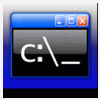





 Sign In
Sign In Create Account
Create Account

