The trouble started a while ago, when a white square appeared in the top left of my desktop, shortly after that appeared a window started popping up as my desktop loaded, it said "Cannot find file://C:\Windows\warnhp.html" My computer stayed like that for a few weeks until, when i log on & the desktop appears, 4 message boxes appear saying:
------------------------------------------------------------------------------------------------------------------------------------------
Windows cannot open this file:
File: Run Google Web Accelerator.lnk
To open this file, Windows needs to know what progam created it. Windows can go online to look it up automatically, or you can select from a list of programs on your computer.
What do you want to do?
*Use the Web service to find the appropriate program
*Select the program from a list
[ok] [Cancel]
------------------------------------------------------------------------------------------------------------------------------------------
The other messages are identical but with different file names including: REALTEK RTL8187 Wireless LAN Utility.lnk , Cable & Wireless 11g Wireless USB.lnk ,and Adobe Reader Speed Launch.lnk
When i click ok it directs me to http://shell.windows...dir.asp?Ext=lnk but the site doesn't have any answers or solutions.
After that had gone on for a week or so all of my desktop & start menu icons (except a Yahoo mail link, Firefox, Internet browser & all folders) went blank, like BAK or DAT files, and consequently won't work. And when the computer starts up, just before the log on screen, a window appears with a few letters/characters from a foreign language (Sometimes they look Russian, sometimes Japanese) and the log on sceen doesn't appear until you click ok.
So far I have managed to get rid of the white box in the corner and the "WarnHP" pop up, using SmitFraudFix & your user guide. I have read through the "Read this before you post" section and have downloaded all the suggested programs but they, like everything else, wont work.
I apologise if any of this is difficult to understand please tell me if you need any more info and i'll get it to u ASAP. I have included a couple of pics to help.
Any help that anyone can offer is greatly appreciated.
Thank you

 This topic is locked
This topic is locked

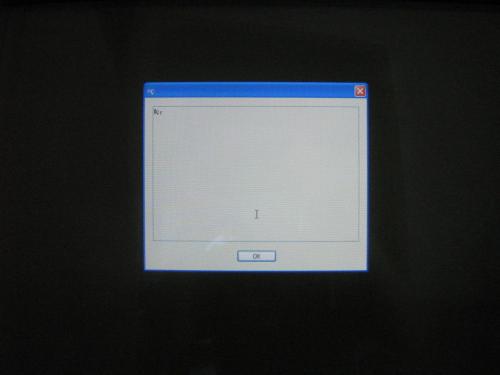
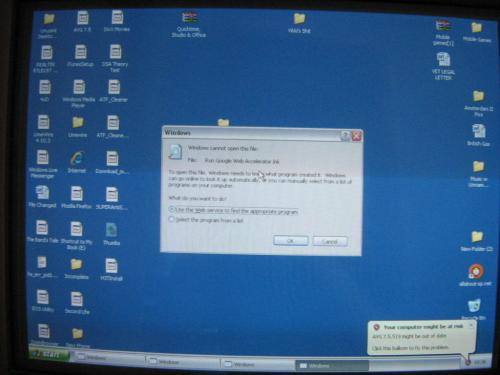












 Sign In
Sign In Create Account
Create Account

