Here is the situation: around 5 years ago my daughter did something to my computer and I had a friend (IT) fix the computer. I just recently noticed (during removal of malware) I have two operating systems on my computer. I want to remove one but when we tried earlier it caused problems with my current OS, I could log into it but no internet....
Here is what I see when I reboot
Windows XP Professional
Windows XP Professional Setup
System Recovery
XP Pro setup shows it is on the C:\
System Recovery shows it is on the C:\
Windows XP Professional shows it is on a partition \
I currently made the Windows XP Professional my default to boot into.
The moderator said that I may have to backup everything and clean the drive and reinstall everything back onto it (software and updates). Is this true? And is it possible.
I do know my system runs slower ever since my friend fixed the computer and I did notice that I lost about 20% of my hard drive...Since then I have upgraded my RAM I have 756 now, I have added two hard drives(one internal and one external). I have transfered a lot of my files to those. I mainly have only software on the main one. (main 80g, secondary 120g, external 80g).
Please advice.




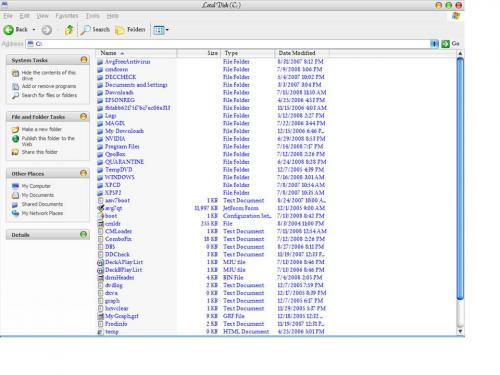
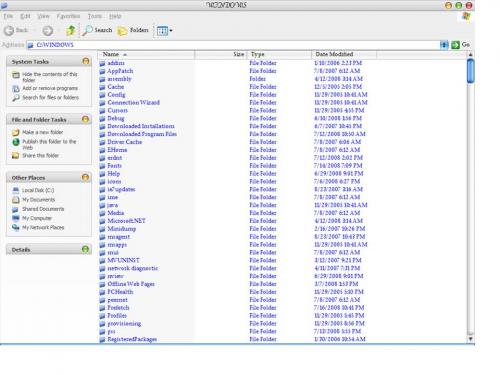











 Sign In
Sign In Create Account
Create Account

