First of all, here are some of the system specs my computer has:
Pentium 4 2.66 (133x20.0) [Thanks to stettybet0 for clarification]
1GB DDR
Nvidia FX5200 128Mb
(I don't know what mobo this is, but the chip says INTEL. Dad was the one who built this unit. He's not around now.)
As of now PC Health says:
Current System Temp 52C/125F
Current CPU Temp 73C/161F (too hot?)
I've been having an issue lately with my computer. I think it was a month ago when the cpu decided to overclock itself. Usually, the computer freezes at the WinXP loading screen and I have to reset. For some reason, the clock speed returns to normal and afterwards everything runs smoothly. But every boot says "CPU settings changed...etc" even if I didn't touch anything. Never even tried to overclock ever.
Today, however, no matter how many times the computer freezes or is reset by me, the clock speed doesn't return to normal. It stays at 200Mhz, which in turn makes the boot-up (POST?) say my cpu is 4.00Ghz (not cool). Most of the time, when I turn it on, nothing happens. Just blackness. And it doesn't return to 1.33.
When it did start booting up, I tried going into CMOS to manually force it to 133, but it says that the minimum is 200. I tried loading defaults, but apparently, 200 is the default now. What gives?
So I just keep going on with the cycle of turning on and off... now it does proceed to the WinXP loading screen. But just as soon as I think it completes the boot, a blue screen flashes too quickly for the details to register in my brain and then everything goes blank. I tried going into safe mode, but the same thing happens right after I log on to admin.
I have three things in mind right now:
1. My psu is shot. Replace psu.
2. My cpu is shot. Re-seat/replace sink+fan and/or buy a new computer. This would officially be the third time I've re-seated the sink+fan
3. My current os is shot. Reinstall.
But I don't think the os is the problem because the issue occurs even before XP starts loading.
I'm really desperate now as I don't have the resources to build a new computer from the ground up (or buy a pre-built one)... and I can't be using mom's laptop forever. I'll be heading to bestbuy tomorrow to buy either a new psu or thermal compound or both, unless there is another way around setting clock speeds.
Hope you guys could help me with this. I don't want to blow away bucks for nothing.
Thanks.
PS. Just tried another time, now it won't even let me enter CMOS. Just a blinking insert cursor.
PS2. Tried yet another time, blank screen... nothing at all. No POST, no memory check, no nothing.
PS3. It alternates between "PS" and "PS2"
PS4. Swapped psu's with the spare one lying around here. 500W. Same thing. So it's not the psu?
Sorry about all the PS's...
Edited by taru, 27 July 2008 - 01:39 AM.



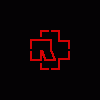











 Sign In
Sign In Create Account
Create Account

