The combination of the Case, the MOBO, and the Heatsink do not go together very well. I started off without the retention bracket, which was a mistake. I ended up bending some of the fins, and the top fin became so loose that it wouldn't stay on anymore. When you do get it installed with the bracket, one of the screws on the MOBO is almost impossible to get too, but that was fixed with a skinny screwdriver and some tape to temporarily attack the screw to the screwdriver. Finally, I realized that the 4 pin power plug was located directly under the heatsink in a hard to reach area. I barely managed to get that on there after a ton of anguish, which requires the power cord to literally bend at a 90 degree angle to fit. After all of that, I am happy to say that it does at least reduce the temperature a bit... around 34 degrees idle to 26 degrees idle.
So I tried doing some OC'ing. This has came to no avail yet. I've tried using Gigabyte's software, but this always led to the computer crashing, and having to reset the bios manually. I've never OC'ed in my life, so I don't really know what I'm doing 100%. I've read a couple of things about OC'ing, but they only want to talk about what different parts there are to OC'ing, and neglect to give any helpful suggestions. So here I am begging for your help.
I want some guidance with the whole thing, that way I don't kill my computer just yet. Some beggining questions though would be; Should I use the Bios, or Gigabyte's OC'ing software? What speed should I aim for to get a decent boost without TOO much risk? Finally, what temperature's should I aim for, and how should I record these temperatures?
Of course I am going to need more help then this, but I need to start somewheres. Thanks in advance for your help.




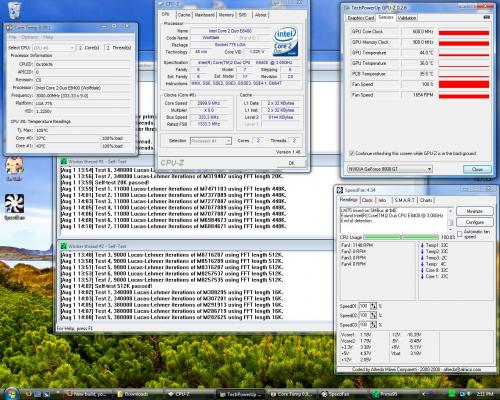

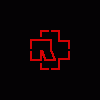











 Sign In
Sign In Create Account
Create Account

