And then there's an OK box to click on. Should I just put a check mark in that box and click OK? Or is there something else I should do? Thanks again!

Backing Up The Registry Using ERUNT
#31

 Posted 02 September 2010 - 10:06 PM
Posted 02 September 2010 - 10:06 PM

And then there's an OK box to click on. Should I just put a check mark in that box and click OK? Or is there something else I should do? Thanks again!
#32

 Posted 03 September 2010 - 04:03 AM
Posted 03 September 2010 - 04:03 AM

#33

 Posted 03 September 2010 - 04:12 PM
Posted 03 September 2010 - 04:12 PM

#34

 Posted 10 January 2011 - 11:44 PM
Posted 10 January 2011 - 11:44 PM

Unlike Windows XP, you can't get ERUNT to run automatically from the StartUp folder. You can get it to run automatically if you use the Task Scheduler. And it will automatically back up the registry no matter which type of account (limited or administrator) logs on when Windows is started.
A great tutorial showing exactly how to do this can be found HERE. Start at "Create Automatic Registry Backups at Vista Startup" (It also works for Windows 7).
Do not install or run NTREGOPT.
J
#35

 Posted 26 January 2011 - 08:26 AM
Posted 26 January 2011 - 08:26 AM

Vista and Windows 7 users check HERE and HERE on how to configure auto backups.
The tweak still applies though
**The problem with Vista and W7 is the User Account Control (UAC), it blocks the running of ERUNT.
Turn it off and the default way of making backups will work....that's up to you though.
----------------------------------------------
With todays nasty and destructive malware, I suggest you backup the registry everyday and apply the tweak that I explain below to change the number of backups that are saved.
Another benefit of having ERUNT installed on the system is that it keeps a cache of many important system files.
You can add the tweak even if you already have ERUNT installed.
The process to backup the registry is very quick and you won't even notice it!
After you install ERUNT and have created a backup of the registry, apply this tweak:
This is for XP
Vista and Windows 7 users check HERE and HERE on how to configure auto backups.
The tweak still applies though
**The problem with Vista and W7 is the User Account Control (UAC), it blocks the running of ERUNT.
Turn it off and the default way of making backups will work....that's up to you though.
By default ERUNT will save the last 30 copies of the registry, this is not needed.
Go to your Start button > Programs > Startup > Shortcut to AUTOBACK.EXE
Right click on > Shortcut to AUTOBACK.EXE and click on properties
The Target should already be highlighted
Right click on it and choose Copy
Paste it into notepad or Word, it should look something like this: (the path may be different on your computer)
Now add this to the end: /days:3"C:\Program Files\ERUNT\AUTOBACK.EXE" %SystemRoot%\ERDNT\AutoBackup\#Date# /noconfirmdelete /noprogresswindow
noprogresswindow /days:3 (note the space between w and /)
The number indicates the number of backups being saved, you can set it to what ever you want, 3 to 7 sounds good to me, make it more if you want.
It should now look like this:
Go back to the Shortcut to AUTOBACK.EXE, the Target should already be highlighted > hit your delete key > now copy and paste in the new target you created."C:\Program Files\ERUNT\AUTOBACK.EXE" %SystemRoot%\ERDNT\AutoBackup\#Date# /noconfirmdelete /noprogresswindow /days:3
Make sure the Run: box says Minimized > click Apply and OK to close it out.
These automatic backups are stored in the C:\WINDOWS\ERDNT\AutoBackup folder.
Now the registry will be backed-up every day and available if needed.
If you already have ERUNT installed and you want to add the auto-backup, here's how to do that:
Navigate to the ERUNT folder (C:\Program Files\ERUNT)
Right click on AUTOBACK.EXE and choose Send To > Desktop (create shortcut)
Now copy and paste the shortcut into the Startup folder
To get to the Startup folder: Go to Start > Programs > double click on Startup
You'll have to add the Target:
The Start in: box should say: "C:\Program Files\ERUNT""C:\Program Files\ERUNT\AUTOBACK.EXE" %SystemRoot%\ERDNT\AutoBackup\#Date# /noconfirmdelete /noprogresswindow /days:5
Note: to restore your registry, navigate to this folder......
C:\WINDOWS\ERDNT\AutoBackup\(date) <----with auto backup
C:\WINDOWS\ERDNT\(date) <----without auto backup
and run ERDNT.exe
Good Luck, MrC
Edited by MrCharlie, 07 October 2012 - 08:42 PM.
#36

 Posted 16 July 2011 - 06:59 AM
Posted 16 July 2011 - 06:59 AM

Your post makes interresting reading, well done.
I see there is no mention of the fact of ERUNTgui which has been out for a little while, this is a ADD ON which is designed to work as a GUI interface with it. Perhapse people should google ERUNTgui and look for it.
However I have had a problem with ERUNT aka ERDNT although they work very well on my PC using a GUI interface, and ERDNT has saved my bacon on many occasions.
But here is my problem and others may have run up against a brick wall as I have done.
What do you do when your OS, as in my case XP is hosed and it won't start, even in Safe Mode and the Command Prompt cannot appear.
(yep it hapened to me) for all intents and purposes ERDNT cannot be accessed on the hard drive of the computer. (A malware hit me)
WARNING WARNING WARNING
DO NOT DO THIS IF YOU FEEL YOU DON'T HAVE THE EXPERIENCE
IF YOU HOSE YOUR SYSTEM (WHICH IS DEAD ANYWAY), DON'T COME LOOKING AT ME.
you take full responsibility for any mistakes you make, continueing to read this it is understood by me YOU will not blame me for any loss whatsoever at all.
First of all, I took my hard drive out of the primary machine and mounted it as the IDE secondary primary Hard Drive on a working second computer.
Fired up the SECOND computer, looked to see if my original hard drive was there, yep it was and I headed down to WINDOWS to the ERDNT directory and the sub directories.
I did a DIR of the hard drive like this DIR X: (being the new Hard Drive letter) \WINDOWS\ERDNT and I could see I still had access to the sub directories.
I then chose the most recent "date" that I knew was a good working registry then accessed and opened it to find the ERDNT.inf file.
From this point I could access the ERDNT.INF file, because I needed (HAD) to modify it.
I could have used EDIT.com but used Notepad instead to do it.
The .INF file contains the instructions to write back to the Windows Registry the files which were saved when it was working OK, for this to happen the ERDNT.EXE file is clicked on and it then accesses the INF file which acts like a BAT file and points the recovery process to all the other files in turn.
MAJOR WARNING READ THIS if nothing else.
Before I did this I had to alter the pointers inside the .INF file or I would automatically hose my "other" second working computer.
I printed out the INF file to work with and I also made a backup copy of the original INF file.
Looking at the contents of INF file, there is referance made to 9 [sections] this may differ in yours, I was after every DRIVE Letter pointing to the C: drive.
Now as this was the original INF from the original computer, but because it is being read from the second computer I need to change all reference from C: to D: because we don't want all the original files sent back to the second computers hard drive C:
So under the following I made the changes you can see below.
Another MAJOR WARNING
Double check what drive letter the Second computer has assigned to your hosed original Hard Drive and WRITE IT DOWN.
[Creation]
"6/06/2011 10:53:37 AM" Has NO reference to C: you do not need to do anything here.
[SystemRoot]
"C:\WINDOWS" now became "D:\WINDOWS"
[Restore]
"MACHINE SECURITY"
"SECURITY"
"C:WINDOWS\system32\config\SECURITY" now became "D:\WINDOWS\system32\config\SECURITY"
[Restore]
"MACHINE SOFTWARE"
"software"
"C:\WINDOWS\system32\config\software" now became "D:\WINDOWS\system32\config\software"
[Restore]
"MACHINE SYSTEM"
"system"
"C:\WINDOWS\system32\config\system" now became "D:\WINDOWS\system32\config\system"
[RESTORE]
"USERS .DEFAULT"
"default'
"C:\WINDOWS\system32\config\default" now became "D:\WINDOWS\system32\config\default"
[RESTORE]
"MACHINE SAM"
"SAM"
"C:\WINDOWS\system32\config\SAM" now became "D:\WINDOWS\system32\config\SAM"
Below this I have two other files that need to be altered, it's the same thing, changing the drive letter from C: to D: on the bottom lines.
This is pointing to my USERS ntuser.dat file and the last one is pointing to my USERS UsrClass.dat file
Both these files will be different in your own registry so I havent typed in here all the numbers etc refering to my setup.
All you need to do is to change the C: to a D: (remember IF this is what the hard drive letter is now seen as in the second computer).
I doubled checked what I had done and rechecked it again, (Meassure twice,,,,,, Cut Once).
I then saved the "modified" INF file and saved it still as the same name as ERDNT.INF
Next I double clicked the GREEN ERDNT.EXE file to begin the restore process and let it roll out the saved good registry settings.
This now wrote the good registry settings or files back onto the "dead" hard drive making it "alive" again.
When the computer asks to reboot, I just pressed the start button on the computer and after 4 seconds the second computer was off.
I disconnected the original Hard drive and reconnected it to my original computer connected it and powered up the computer and it fired up with a operating system that was working again.
All my information was still there as it was originally, even my desktop.
Next I had to remove the sub directory where I had just repaired the INF file as I did NOT want to accidently use it as the file would now point to a non existant drive so I erased just the whole Sub Directory I had modified and just created a new one using ERDNT on the desktop.
I hope this helps others who have had a "stuck" dead computer.
WARNING don't use this method if you have no experience writing BATch files etc, if you make a single mistake you WILL totally screw up your system.
I have placed my method here as at the moment there is NO other method accessing it to get a dead computer back up and running unless you have the Windows XP install CD or other Bootable CDs where you can access it via a working GUI setup in RAM etc.
What we all need is someone who can write and put together a special CD bootable just to access a "dead" hard drive by searching automatically for ERDNT recovery using a DOS GUI interface that can recognise the NTFS OS
Any takers please?
Jim
#37

 Posted 17 July 2011 - 02:14 PM
Posted 17 July 2011 - 02:14 PM

ERUNT already has that. There is a Readme.txt file in the ERUNT installation folder, usually C:\Program Files\ERUNT.What we all need is someone who can write and put together a special CD bootable just to access a "dead" hard drive by searching automatically for ERDNT recovery using a DOS GUI interface that can recognise the NTFS OS
Any takers please?
Jim
Look for a section in the readme.txt file entitled What to do if Windows does not boot anymore?
If you have more than one OS installed on your computer, follow the directions under the Restoring the registry with ERDNT - Emergency Scenario I section.
If you only have one OS installed on the computer, follow the directions under the Restoring the registry with ERDNT - Emergency Scenario II section. The two rescue methods listed require that your PC is configured so that it can boot from a CD. See your BIOS documentation for more information.
Follow method 1 if you don't have a Windows CD.
Method 2 is used to get into Recovery Console when you do have a Windows CD.
Either of these 2 methods will let you restore the registry without having to remove and reinstall hard drives, edit .INI and .DAT files or write batch files.
#38

 Posted 18 July 2011 - 12:02 AM
Posted 18 July 2011 - 12:02 AM

Thank you for replying.
I have read the 13 pages of the Readme.txt file and it does go into the recovery situation quite some, I can see that Lars has taken a lot of trouble to give everyone the information they might need to recover their PC.
My main concern is for situations where there is only one PC, and there is no bootable CD's there that can access the broken PC, so the PC will remain dead in the water.
Besides, how many computer users know these days know how to use DOS to return their computers to working order, can they make a batch file? those of us who cut our teeth on DOS 20 years ago, are getting a bit thin on the ground, the present generation just look surprised at you and say huh, what's that?
I think there is a opening for someone to make a bootable CD, in DOS(GUI), that can access the NTFS file system and then write the good registry back to where it should go, and a good BAT file would help.
Edited by electricme, 18 July 2011 - 12:14 AM.
#39

 Posted 09 August 2011 - 09:53 AM
Posted 09 August 2011 - 09:53 AM

This is a great post, i followed your post re autobackup for windows7,but when i check the properties of the autobackup shortcut it don,t have "C:\Program Files\ERUNT after start in;what have i done wrong? thanks in advance for any further advice.
I have sorted out the above problem but still erunt does not backup my registry automaticily,any advice appreciated
Edited by dermotk, 10 August 2011 - 04:21 PM.
#40

 Posted 10 August 2011 - 10:40 PM
Posted 10 August 2011 - 10:40 PM

I'm not Mrcharlie, but his post described how to automatically back up the registry in Windows XP. If I read your post correctly, you have Windows 7. If you do have Windows 7 ERUNT will only automatically back the registry up if you set it up through the task scheduler. The link he posted to the directions for how to automatically schedule ERUNT to back up the registry in Windows Vista and Windows 7 is HERE. Follow them to schedule ERUNT to automatically back the registry up in Windows 7.
Hope this helps.
#41

 Posted 11 August 2011 - 09:08 AM
Posted 11 August 2011 - 09:08 AM

Thanks for your reply, i have followed all MrCharlie,s guide but still not able to automaticily backup the registry,i checked task scheduler and the startup everything seems to be in order?any further advice would be appreciated.
One thing i do notice in C\windows\erdnt it don,t have autobackup after it.
I am running windows7 ultimate.
Edited by dermotk, 11 August 2011 - 09:47 AM.
#42

 Posted 11 August 2011 - 12:00 PM
Posted 11 August 2011 - 12:00 PM

For Windows 7 you shouldn't have anything in the StartUp folder. That's just for XP. If you set up the task properly you should have a Autobackup folder inside the C:\Windows\ERDNT folder.
Since I don't know what information you put in Task Scheduler, it's kinda hard to tell you why it isn't working. If you could take a screen shot of the task you set up for ERUNT, I might be able to see why it isn't working.
#43

 Posted 11 August 2011 - 03:31 PM
Posted 11 August 2011 - 03:31 PM

I am not well up on comp.tech,how do i take a screen shot of the task,thanks in advance.
#45

 Posted 12 August 2011 - 06:24 AM
Posted 12 August 2011 - 06:24 AM

Similar Topics
0 user(s) are reading this topic
0 members, 0 guests, 0 anonymous users
As Featured On:













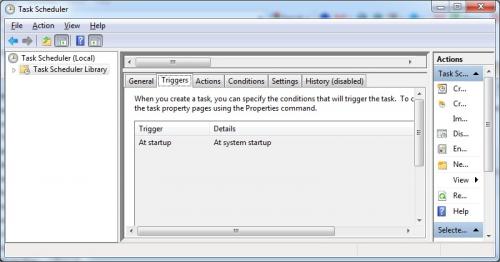
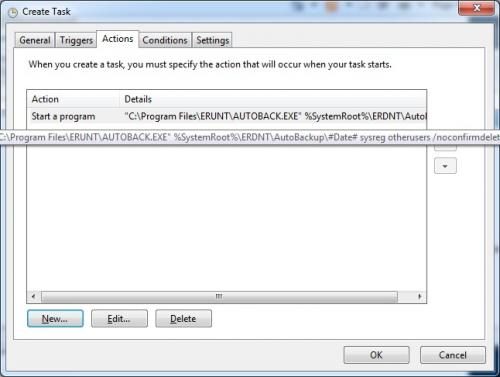





 Sign In
Sign In Create Account
Create Account

