Edited by prettyquay, 06 September 2008 - 08:35 PM.
Please Help! No CD
Started by
prettyquay
, Sep 06 2008 08:11 PM
#1

 Posted 06 September 2008 - 08:11 PM
Posted 06 September 2008 - 08:11 PM

#2

 Posted 07 September 2008 - 08:19 AM
Posted 07 September 2008 - 08:19 AM

It would seem that your stop is usually related to errors on the hard drive and/or over fragmentation of the volume.
http://support.micro...=228888&sd=RMVP
The first and, as often reported, corrective step is to run Checkdisk from the Recovery Console:
http://www.geekstogo...xp-t131922.html
http://www.updatexp....-xp-chkdsk.html
The Recovery Console is accessible from the XP CD which you report you do not have. Therefore download the Recovery Console .iso and burn it to a CD yourself: http://www.thecomput...om/files/rc.iso
************************************
The above link leads to a "blind download." Best practice is to always check unknown files before opening/running at Virus total: http://www.virustotal.com/ and/or Jotti: http://virusscan.jotti.org/
************************************
If you do not have access to Nero or Roxio, try free CDBurnerXP: http://cdburnerxp.se/
After the .iso file is 'burned' to CD, insert the disc in the CD tray and boot the computer from the CD. It may be necessary to enter the BIOS to alter the boot order so that the machine seeks boot information from the CD drive first. Check with your computer's manufacturer's site to determine which keyboard keys to push at start-up to access the BIOS and/or get a one-time boot menu. On my Dell, I use F2 for BIOS and F12 for the one-time boot menu. Yours may differ.
Once the downloaded and burned Recovery Console begins, it will look just like the begining of the XP CD starting a setup. Only the Recovery Console will be available, however, so press "R" at the first prompt to enter the Recovery Console. Then follow the instructions from the abover Geeks-to-Go tutorial.
Checkdisk can take a long time, and there is nothing for you to do while it is running. When complete, the computer will attempt a normal boot. If you have set the computer to boot first from the CD, remember to remove the Recovery Console CD before the reboot occures. This will not stop Checkdisk.
If a successful boot occurs, I suggest that you immediately clean and defragment the hard drive. For cleaning, I like the small stand alone ATF Cleaner: http://www.majorgeek...aner_d4949.html No install required, just run in place. This first time, I suggest the "Select All" option. Later, do not always us the "prefetch" option as this increases the time require to load programs until the prefetch file is repopulated (about 3 starts). If you are the type that makes extensive use of history in your browser, you may not want to use that option either.
Then defragment with free JkDefrag: http://www.kessels.com/Jkdefrag/
Also a stand-alone. Ignore everything in the downloaded folder except the JkDefrag.exe. Just run it. (double click) It will automatically completely defrag your drive. Ugly as sin and twice as powerful. Works even when drives are so full that Windows defrag refuses. This may also take quite a while.
Give this stuff a try and let us know about your progress.
http://support.micro...=228888&sd=RMVP
The first and, as often reported, corrective step is to run Checkdisk from the Recovery Console:
http://www.geekstogo...xp-t131922.html
http://www.updatexp....-xp-chkdsk.html
The Recovery Console is accessible from the XP CD which you report you do not have. Therefore download the Recovery Console .iso and burn it to a CD yourself: http://www.thecomput...om/files/rc.iso
************************************
The above link leads to a "blind download." Best practice is to always check unknown files before opening/running at Virus total: http://www.virustotal.com/ and/or Jotti: http://virusscan.jotti.org/
************************************
If you do not have access to Nero or Roxio, try free CDBurnerXP: http://cdburnerxp.se/
After the .iso file is 'burned' to CD, insert the disc in the CD tray and boot the computer from the CD. It may be necessary to enter the BIOS to alter the boot order so that the machine seeks boot information from the CD drive first. Check with your computer's manufacturer's site to determine which keyboard keys to push at start-up to access the BIOS and/or get a one-time boot menu. On my Dell, I use F2 for BIOS and F12 for the one-time boot menu. Yours may differ.
Once the downloaded and burned Recovery Console begins, it will look just like the begining of the XP CD starting a setup. Only the Recovery Console will be available, however, so press "R" at the first prompt to enter the Recovery Console. Then follow the instructions from the abover Geeks-to-Go tutorial.
Checkdisk can take a long time, and there is nothing for you to do while it is running. When complete, the computer will attempt a normal boot. If you have set the computer to boot first from the CD, remember to remove the Recovery Console CD before the reboot occures. This will not stop Checkdisk.
If a successful boot occurs, I suggest that you immediately clean and defragment the hard drive. For cleaning, I like the small stand alone ATF Cleaner: http://www.majorgeek...aner_d4949.html No install required, just run in place. This first time, I suggest the "Select All" option. Later, do not always us the "prefetch" option as this increases the time require to load programs until the prefetch file is repopulated (about 3 starts). If you are the type that makes extensive use of history in your browser, you may not want to use that option either.
Then defragment with free JkDefrag: http://www.kessels.com/Jkdefrag/
Also a stand-alone. Ignore everything in the downloaded folder except the JkDefrag.exe. Just run it. (double click) It will automatically completely defrag your drive. Ugly as sin and twice as powerful. Works even when drives are so full that Windows defrag refuses. This may also take quite a while.
Give this stuff a try and let us know about your progress.
#3

 Posted 07 September 2008 - 01:50 PM
Posted 07 September 2008 - 01:50 PM

I burned the recovery console directly onto a disk, put it in the failing computer and turned it on. I changed the bios setup to run the cd drive first. I could hear and feel it do that, then the black screen that says windows didn't start successfully and gives the options to start in safe mode down to normally; then it goes right back to the blue screen?
any suggestions?
any suggestions?
#4

 Posted 07 September 2008 - 03:04 PM
Posted 07 September 2008 - 03:04 PM

The 'burn' you made to the CD is likely not "bootable."
It sounds like the computer briefly checked the CD(what you felt and heard) and then discovered no boot sector so moved to the hard drive as second choice.
It is necessary to use a special function of a CD writing application to create bootable media.
Make sure that the CD is, in fact, bootable before you give up on this process.
Which utility did you use to burn the CD? Did you make a disc "image" as part of the process?
Will a functional computer boot from the burned disc?
It sounds like the computer briefly checked the CD(what you felt and heard) and then discovered no boot sector so moved to the hard drive as second choice.
It is necessary to use a special function of a CD writing application to create bootable media.
Make sure that the CD is, in fact, bootable before you give up on this process.
Which utility did you use to burn the CD? Did you make a disc "image" as part of the process?
Will a functional computer boot from the burned disc?
#5

 Posted 07 September 2008 - 05:31 PM
Posted 07 September 2008 - 05:31 PM

The CD does not boot on a functioning computer. When I burned it, I took it straight from the download to the disk. I didn't use any type of application to burn it. Can you give me a step by step way to do this correctly? I am not sure what you mean when saying it is necessary to use a special function of a CD writing application to create bootable media. I believe the computer I used to burn the CD was Roxio, but I didn't open it up. I clicked on the write this file to cd on the cd drive window.
#6

 Posted 07 September 2008 - 06:04 PM
Posted 07 September 2008 - 06:04 PM

It will be necessary to open Roxio and point it to the .iso file. "Creator Classic" is the Roxio function you will need to use: http://www.fiveanddi...t-cd-roxio.html
#7

 Posted 07 September 2008 - 09:35 PM
Posted 07 September 2008 - 09:35 PM

Is there a way to just get the xp cd replaced? Nothing I am doing is working and I can't find Roxio. I think the name came up when I downloaded the recovery file to my computer, because I can't find it on my menus.
Edited by prettyquay, 07 September 2008 - 09:41 PM.
#8

 Posted 07 September 2008 - 10:28 PM
Posted 07 September 2008 - 10:28 PM

Try CDBurnerXP as mentioned in my first post.
#9

 Posted 08 September 2008 - 05:13 AM
Posted 08 September 2008 - 05:13 AM

You can also use Burncdcc in my signature. It is another quick iso burner.
Similar Topics
0 user(s) are reading this topic
0 members, 0 guests, 0 anonymous users
As Featured On:









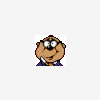





 Sign In
Sign In Create Account
Create Account

