Mouse tap-to-click option
Started by
Shadowtail
, Sep 22 2008 05:10 PM
#1

 Posted 22 September 2008 - 05:10 PM
Posted 22 September 2008 - 05:10 PM

#2

 Posted 23 September 2008 - 07:45 AM
Posted 23 September 2008 - 07:45 AM

Should be fairly easy to get to. Just go to control panel>printers and other hardware(in classic view, it should just be mouse)>Mouse>and probably under advanced options tab. On my toshiba laptop it's under advanced and then theres all these options about tap and click and hold down one corner and it'll bring up like my documents and stuff. Lol, you'll probably find it. If you cant, post back and ill research deeper for ya. 
-Tony
-Tony
#3

 Posted 23 September 2008 - 05:20 PM
Posted 23 September 2008 - 05:20 PM

I followed the instructions and found the Mouse properties but there isn't a button for "tap-to-click" or any button for advanced properties. I have four tabs at the top "buttons" "Pointers" "pointer options" and "Hardware". Buttons is just switching primary and secondary, double click speed and clicklock. Pointers is just changing the pointer appearance. Pointer options is pointer speed, snap to, and visibility options. Then hardware is just the specifications for the mouse.
#4

 Posted 24 September 2008 - 05:57 AM
Posted 24 September 2008 - 05:57 AM

Ok strange.. Go to Control Panel>Performance and Maintenance>System>Hardware tab>and click Device Manager. You should find your touchpad on the screen somewhere. Right click it and click properties. Can you find the enable/disable switch in there?
#5

 Posted 24 September 2008 - 06:48 AM
Posted 24 September 2008 - 06:48 AM

Alright. At device manage, there is a "mice and other pointing devices tab" so i clicked that. Under that is a PS/2 Compatible mouse. For the properties for that there are four tabs. "general" which just says the device is working. "Driver" where i can get driver details, update the driver *it's fully updated* or unistall the driver. "Details" which has a drop down menu and gives me descriptions of all types of the mouse. And "resources" which has a resource settings box that shows and "IRQ" chip. Below that are two buttons i can't click "Setting based on Current Configurations and a chekc box with "Use Automatic settings" checked with a "Change setting" button next to it. Below that is a 'Conflicting device list" which has "no conflicts".
#6

 Posted 24 September 2008 - 07:18 AM
Posted 24 September 2008 - 07:18 AM

Ok, so before when you opened mouse from control panel, was there a device settings tab? If you couldn't find the touchpad in device manager it sounds like you dont have the driver installed. For the time being go back to the mouse option in control panel. Does it look like this? Or do you not have the device settings tab?
You can download it here if you don't.
You can download it here if you don't.
#7

 Posted 24 September 2008 - 04:54 PM
Posted 24 September 2008 - 04:54 PM

Ok. My screen didn't have that tab so i downloaded the driver. However, when i open up settings *as shown in the right part of the screen you put the link for* there is only button and overview, no tapping or the other ones.
#9

 Posted 24 September 2008 - 08:49 PM
Posted 24 September 2008 - 08:49 PM

Alright. I downloaded the driver and it worked perfectly. Thank you very very much for your help! 
#10

 Posted 25 September 2008 - 06:15 AM
Posted 25 September 2008 - 06:15 AM

No problem, glad I could finally help! 
-Tony
-Tony
Similar Topics
0 user(s) are reading this topic
0 members, 0 guests, 0 anonymous users
As Featured On:









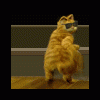




 Sign In
Sign In Create Account
Create Account

