You should be able to put your XP CD in your drive and reboot your computer. "Press any key to boot from CD ROM" dialog will appear. Press any key and Windows XP setup will load. Then you'll have the opprotunity to reformat and do a new installation of XP (don't choose upgrade). It may ask you to insert media from a previous version of Windows (CD/floppy) to qualify for the upgrade.
If you don't see the press any key to boot from CD, try this:
Configuring Your Computer to Boot from CDMany computers are not configured to boot from the CDROM. If you cannot boot from the CDROM, this is probably due to the boot order of your devices being incorrect. You can change this in the BIOS.
You enter the BIOS from the first screen you see when you turn your computer on. To enter your BIOS, most users here will press the DEL key.
Most Dell, Toshiba, Gateway, Sony & HP systems will press F2.
Compaq users will usually have to press F10.
IBM typically uses F1 or F2.
Other brands may have different keys to press to enter setup, F1, F2, Del, Tab and CTRL+S. If possible see the manual for your computer or motherboard. Also, the BIOS will usually display which button to press to "enter setup" during POST (if it flashes by too fast, press the Pause key).
When you enter the BIOS setup, you need to change the boot order. The CDROM should be setup before the Hard Drive. Each BIOS is different, but here is an example:
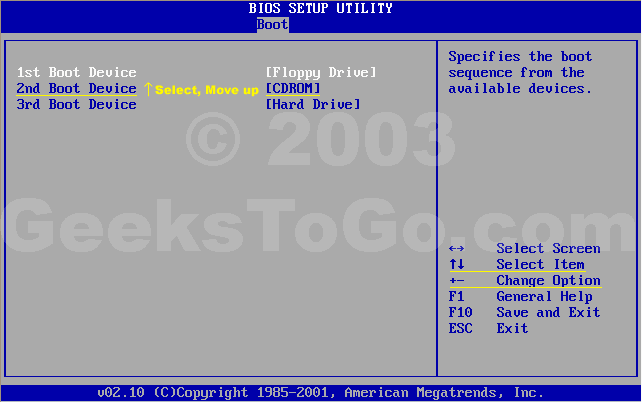




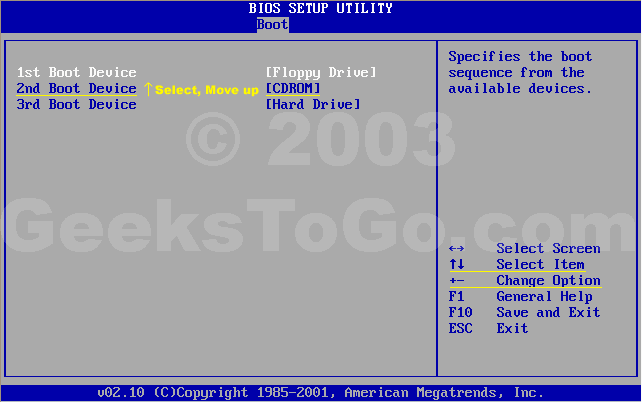











 Sign In
Sign In Create Account
Create Account

