Have you updated any drivers recently?
We believe that there may be a device driver installed on your system which is not agreeing very well, and is causing these issues.
Through research, I have also found a new theory to try out. We're going to empty your Prefetch folder.
Please follow these instructions carefully, and let me know if you have any questions.
(1) Click on Start and then click on Run
(2) Inside of the Run box, type (without the quotes) "%systemroot%\prefetch" and press the Enter key.
(3) You will now see a folder with numerous files inside. We need to delete all of these. Not to worry, Windows will repopulate anything you need here. To do this, click on Edit, located at the top of the window, and click on Select All. Finally, press the Delete key.
(4) When prompted if you wish to send items to the Recycle Bin, click on Yes.
The Prefetch is now cleared. Go ahead and reboot your PC. Please let me know if anything changes. Please also note that I have been informed that after clearing the Prefetch, it may take a few reboots to fully repopulate the folder. Essentially, your computer may seem slower after we do this. The good news is that it is all temporary, and Windows will repopulate the Prefetch folder over time, which would be a few reboots.
Lastly I would like to have a better look at your system. I'm going to have you download an audit application which will essentially tell me facts about your PC which will help me narrow things down. Please follow these simple steps for me...
(1) Download WinAudit by clicking here. You may want to save this to your Desktop for easy access.
(2) Double click on the WinAudit.exe file
(3) After the application loads, you will see this message, "TO AUDIT YOUR COMPUTER CLICK HERE". Please click on the "here" to run the audit.
(4) You will now see a message stating that WinAudit is examining your computer.
(5) Once the scan is complete, you will have the information right before your eyes. Look at the top of the window, and click on File, and then click on Save. When the Save As box displays, please look below where it says "Save as type." Click on the drop down menu and select the option for Text (Formatted text) (*.txt). You may also want to save this to your Desktop for easy access.
(6) Along with your next reply to me, please attach the text file to your response. Underneath the text area you type in, you will notice the Select a File option. If you click on the Browse... button, you will be able to find the file to send me. Click on the report and then click on Open. Next, click on the green UPLOAD button to your right. Once attached, you may submit your reply.
If you have any questions, feel free to let me know.
Good luck!
Edited by Facedown98, 05 December 2008 - 08:52 PM.


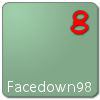












 Sign In
Sign In Create Account
Create Account

