Thanks so much for the input Runner and Face. Sorry for the delay, I should be able to respond much faster now that I'm back home. Face, your explanation of the virtual memory is kind of what I had gathered from half heartedly researching this issue several years ago ( didn't come across this site or any nearly as helpful ), although I guess I thought that since I had so much free space on the hard drive, that there should be lots of "space" available for virtual memory/"extra RAM". Thanks for clarifying that it is normal for this process to cause such a slow down.
As for the points/steps you suggested, and your questions:
1. I manually changed the virtual memory/page file settings a few years ago. I have it set to custom...the size is 384-2048...this is the min-max. Currently allocated is 384 and recommended is 379. It says also that the total paging file size for all drives is 384 MB.
2. and 3. I was recently helped, like a few days ago, by Essexboy in the Malware Removal forum with several issues I was having. I was given the okay and the computer was cleaned. It has been scanned, yesterday, with MBAM, SAS, Avast home (free) AV, and I have Spywareblaster running. All of these scans were clean. Two days ago Avast picked up two infections which I have in the chest...but the computer has been running much faster since Essex's help and this virtual memory issue has been going on since I"ve had the pc. Oh, I also went to MSConfig and disabled all but the AV, Firewall ( Zonealarm Free), and I think the wireless mouse application/software/whatever it is...lol. I researched each item in startup before disabling them via one of the startup database type sites I got a link from here on geekstogo....so, dont' think I've disabled anything vital, have had no problems surfing since, and as I said, the pc is much faster now than it was, although still getting the virtual memory warning once in a while and just today dealing with slow down/hesitation while running only two applications together.
I'm going to sound like a real dope here, but as for the manufacturer and model of the pc, all I have is V Premier, which is painted on the bottom of the cpu. I can't find a model number. When I go to "system" in the control panel, there are two spaces, as though the information is missing, under "computer"...but it does have this there: Intel, pentium 4 cpu, 2.0 GHz, 2.0 GHz, 256MB RAM. So, I guess I don't know what kind of computer I have....lol. I"ve never heard of Vpremier personally. This system was given to me, maybe 5 years ago, I think it's maybe 8-10 years old or so, not sure. It was my parent's and ran really slow for them too. So, this didn't appear out of the blue, have been getting this message and deal with sluggishness since I've had it...only, recently, I'm using the pc/internet much more and becoming more interested in these things. I'm finally joining the information age I guess...

So, beyond those changes, the system also had a new hard drive installed by a techy friend of a friend about 3 or 4 years ago as it froze/crashed/wouldn't work anymore. The virtual memory issues occurred before then, and have continued after.
No need to apologize Face, as you can see, I'm very thorough myself. I appreciate this detail as I'm the type who will follow instructions step by step and always try to provide all the information I have about the topic. Besides, my first post was practically a book. Thanks so much for your time and help guys. I await instructions.



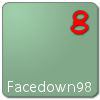












 Sign In
Sign In Create Account
Create Account

