Computer to TV
Started by
ehstraub
, Nov 28 2008 03:53 PM
#16

 Posted 29 November 2008 - 10:22 PM
Posted 29 November 2008 - 10:22 PM

#17

 Posted 29 November 2008 - 10:27 PM
Posted 29 November 2008 - 10:27 PM

Due to GTG Terms of Use, I can't support you over e-mail or instant message. I'm trying to check with a forum admin now to see if we can utilize the chat room as an alternative.
#18

 Posted 29 November 2008 - 10:34 PM
Posted 29 November 2008 - 10:34 PM

[bleep]. i just messed up, i was messing around in the settings with the video card i think. like through right click on my comp. then properties and i was messing with some setting it was like full screen, centered, or aspect. i tried them all and finished with aspect, and well now the screen is unreadable and i cant see how to get back to how it was. so i tihnk i am going to go grab a monitor and see if i can see it thorugh there....
#19

 Posted 29 November 2008 - 10:40 PM
Posted 29 November 2008 - 10:40 PM

That's interesting...
See if you can get it back to normal. When you do, I want you to try looking for that NVIDIA Control Panel in a different way...
(1) Right-click on the Desktop and click on Properties
(2) Click on the Settings tab
(3) Click on the Advanced button
(4) Look for the tab displaying the NVIDIA logo and the model of card you have
(5) Click on that tab and see if there is a button for starting the NVIDIA Control Panel
Let me know how it turns out.
See if you can get it back to normal. When you do, I want you to try looking for that NVIDIA Control Panel in a different way...
(1) Right-click on the Desktop and click on Properties
(2) Click on the Settings tab
(3) Click on the Advanced button
(4) Look for the tab displaying the NVIDIA logo and the model of card you have
(5) Click on that tab and see if there is a button for starting the NVIDIA Control Panel
Let me know how it turns out.
#20

 Posted 29 November 2008 - 10:46 PM
Posted 29 November 2008 - 10:46 PM

i just brought down a comp monitor and am working on it. but i was in that section when i messed up the dislpay the first time. so it is def. there. i should have the display back to the tv in a second. thanks!
#21

 Posted 29 November 2008 - 10:51 PM
Posted 29 November 2008 - 10:51 PM

Maybe you changed the DPI?
In any case, let me know if you find that NVIDIA Control Panel.
In any case, let me know if you find that NVIDIA Control Panel.
#22

 Posted 29 November 2008 - 10:56 PM
Posted 29 November 2008 - 10:56 PM

ok. got it all fixed. no i am in that nvidia tab, looking at the settings. what are you thinking now?
#23

 Posted 29 November 2008 - 11:04 PM
Posted 29 November 2008 - 11:04 PM

Inside of the NVIDIA Tab, do you see something about starting the NVIDIA Control Panel?
#24

 Posted 29 November 2008 - 11:07 PM
Posted 29 November 2008 - 11:07 PM

sorry, i was doing updates. and actually sp3 has not been installed yet. so i am installing that right now, then i will check for updates on the driver, then ill get back to you. hopefully wont take too long. idk how long sp3 takes too install.
thanks!
thanks!
#25

 Posted 29 November 2008 - 11:10 PM
Posted 29 November 2008 - 11:10 PM

If you're doing it through Windows Update, expect about 30-45 mins. Let it run its course. Also update the drivers. You will see on the driver update page a link for instructions and hints on updating them. Let me know if you need help with any of this.
#26

 Posted 29 November 2008 - 11:44 PM
Posted 29 November 2008 - 11:44 PM

ok. everything is all updated. after i updated windows i could change my screen resolution but the nvidia thing was not in the task bar or in the advanced tab or display settings. then i updated my video card drivers. and now i cannot change my screen resolution, but the nvidia icon is in my taskbar and now the geforce fx tab is in the advanced section of my display settings. and i dont see a control panel anywhere in the geforce tab of the advanced part of display settings. any ideas? thanks
#27

 Posted 29 November 2008 - 11:47 PM
Posted 29 November 2008 - 11:47 PM

So you can't change your resolution in the Settings Tab if you right-click on the Desktop and click on Properties?
If you open the NVIDIA icon on your taskbar, what happens?
If you open the NVIDIA icon on your taskbar, what happens?
#28

 Posted 29 November 2008 - 11:50 PM
Posted 29 November 2008 - 11:50 PM

i can only right click and i think it is called the media center pops up. there are a bunch of different settings i can mess with, but all seem to be aesthetic. performance& quality, custom opengl settings, custom direct3d settings, custom color setttings, rotatoin settings, nview desktop manager, adjust display properties.
And correct, i cannot change my screen resolution. it is stuck at 848x480 and 32bit color. BUT before i updated the driver, i could change the screen resolution and color settings.
And correct, i cannot change my screen resolution. it is stuck at 848x480 and 32bit color. BUT before i updated the driver, i could change the screen resolution and color settings.
#29

 Posted 29 November 2008 - 11:53 PM
Posted 29 November 2008 - 11:53 PM

In that settings area, are there just no places to move that arrow to for the resolution?
If you right click on the NVIDIA task icon you can change your resolution. Do that first.
If you right click on the NVIDIA task icon you can change your resolution. Do that first.
#30

 Posted 29 November 2008 - 11:55 PM
Posted 29 November 2008 - 11:55 PM

right, there are no other tick marks for me to move the wedge to. Also, i cannot change the resolution from the icon. the icon is called the media center, not the control panel... should i do rollback driver on the video card?
Similar Topics
0 user(s) are reading this topic
0 members, 0 guests, 0 anonymous users
As Featured On:









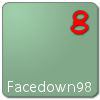




 Sign In
Sign In Create Account
Create Account

