We are going to run the
System File Checker to make sure all of your protected files are not corrupt. The scan will automatically replace any corrupt files that it finds, but first make sure that you can view protected files.
To make sure that protected files are able to be viewed...
(1)
Double click on
My Computer(2)
Click on
Tools at the top of the window
(3)
Click on
Folder Options from the drop down menu
(4)
Click on the
View tab
(5)
Uncheck the box next to
Hide Protected operating system files(6)
Click on the
OK button
Next, we'll run the
System File Checker...
(1)
Click Start, and then
click on
Run(2) Inside of the
Run box,
type sfc /scannow (There is a space between the sfc and the /)
(3) A box should appear telling you how much longer the process should take
Note: Sometimes the scan will prompt you for your Windows XP disc upon starting the scan. If this happens, insert the Windows XP CD and "rerun" the scan.Note: If you do not have the CD scroll down to the HOW TO WORK AROUND THIS portion for instructions...(4) Once the scan is complete, check for
Windows Updates by going to
https://update.microsoft.com ... You are running Microsoft Update because after using the File Protection Service you will need to reapply some updates.
(5)
Reboot and keep me updated with your progress.
(6) If everything turns out ok, make sure to hide those protected files again.
To hide Protected operating system files...
(1)
Double click on
My Computer(2)
Click on
Tools at the top of the window
(3)
Click on
Folder Options from the drop down menu
(4)
Click on the
View tab
(5)
Check the box next to
Hide Protected operating system files(6)
Click on the
OK button
==================
HOW TO WORK AROUND INSERTING THE WINDOWS XP CD
Windows Protection Files are usually stored in:
C:WINDOWS/System32/DllcacheC: in most cases is the root drive but yours may be different depending on your system configuration.
The
dllcache folder is extremely important so Windows XP hides it from you.
To make sure that protected files are able to be viewed...
(1)
Double click on
My Computer(2)
Click on
Tools at the top of the window
(3)
Click on
Folder Options from the drop down menu
(4)
Click on the
View tab
(5)
Uncheck the box next to
Hide Protected operating system files(6)
Click on the
OK button
There is normally no need for the original XP CD to be inserted as your computer has a copy it can get hold of in this cache, but you may need it --- If the Dllcache folder or part of it has become corrupted then you will be prompted for the XP CD so your computer can get a clean copy.
Not ALL installations of Windows XP have ALL the system files cached into this folder. You may only have around 25-50MB of files in this folder under Windows XP depending on the settings in the registry.
IF YOU DO NOT HAVE THE WINDOWS XP CD
Borrow a friend or coworker's retail copy of XP, but it has to be the same version that you have installed --- either Home Edition or Professional Edition. If they do not want to lend you the CD, have them put a copy of the I386 folder on a cd for you and then proceed to Step 1
As well as having a cache of all the system files on your PC, you should have the I386 folder from the XP CD installed on your hard drive. After doing this, it is quite simple to modify the registry to tell it the source path for these files.
This prevents 99% of requests for the the XP CD with Windows File Protection and the I386 folder also contains many other files that are sometimes needed by the operating system and this stops those requests for the XP CD...
HOW TO PUT I386 ON YOUR ROOT DRIVE:
Step 1
You will need to get your XP CD and locate the folder called: I386
This is a major folder and should be one of the first you see, now copy this onto your hard drive into the system root. For most of you that is going to be C: so you should end up with a folder that looks like: C:I386
Step 2
Your computer needs to know that you now have the necessary files on your PC. This is done by editing the registry. Here's how...
Type regedit in the
Run box on the start menu...
Navigate to...
(1)
HKEY_LOCAL_MACHINE (2)
SOFTWARE (3)
Microsoft(4)
Windows(5)
CurrentVersion(6)
SetupYou will see various entries here on the right hand side.
The one we want is called:
SourcePathIt probably has an entry pointing to your CD-ROM drive, (usually D:) and that is why it is asking for the XP CD. All we need to do is change it to: C: Now, double click the SourcePatch setting and a new box will pop up allowing you to make the change to the drive letter of your root drive, probably C:
Now
restart your computer and try
sfc /scannow again
(Thanks to
happyrock for these directions)
Edited by Facedown98, 10 December 2008 - 07:25 PM.



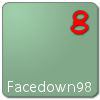











 Sign In
Sign In Create Account
Create Account

