Your external drive is the place to put
all your personal data. Photos, music, videos, movies, documents of every kind- all the stuff that you really don't want to lose.
Most external USB drives are quite simple these days. If it has its own power supply plug it in and then connect the USB cable to the computer before turning it on. Some 'turn on' automatically when connected- that's fine.
Wait a bit to see if a ballon pops up about finding a new device. It will change to "your device is installed." Turn it on and wait again for the "...installed" balloon message.
If no balloon, turn it on. Then there will likely be one. Wait for it to change to "...installed," and then open "My computer. You should see a new drive listed. Likely it will be called "E."
When double clicked a new window will open with nothing in it. That is your new empty external hard drive. I suggest that you create folders for each of the different types of files you want to keep there, and then go through your "C" drive using the "Move to..." button at the top of the window to move the files to the external.
Don't have a "Move to.." button?
Right click an open space on the window's toolbar and select "customize." You will be able to add and remove various useful buttons including 'Move to' and 'Copy to.'
Move all your 'stuff' to the external drive. This will free up lots of space that can be used for installing new programs.
Hint: It is even possible to
install programs to the external drive. They will open a little more slowly, but will usually work. Of course, if the external is not connected or turned off they will not be available.
Many applications offer an 'advanced' option during install. Selecting that will often give you the opportunity to choose exactly
where the program files will reside. Some do not and just default to C:\Program Files.
If your computer is a Desktop, and the external will always be on, you may even want to actually move "My Documents" itself:
http://www.kellys-ko...n_xp_mydocs.htm I don't do that on my laptop, because I often travel without my external.
Once you begin to use the external your data will be safe even if Windows crashes, and your C: drive will have much more free space. Enjoy.
PS: For really great 'cleaning' try ATF Cleaner:
http://majorgeeks.co...aner_d4949.html Just skip the "Prefetch" box. If you choose to remove all your cookies you'll need to log into all your favorite sites again, and if you're one of those who make extensive use of your 'History" you may not want to check that one either.
The main (front) page includes Internet Explorer, and at the top are Firefox and Opera (if installed). Carefully check the stuff you want to remove before pressing "Empty Selected." I've seen computers where ATF removed over a gig of 'junk files' the first time.





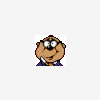












 Sign In
Sign In Create Account
Create Account

