i've google-ed my situation, and turns out someone else had gone through the same exact situation. for convenience, i'll just copy/paste what (s)he said here, because i couldn't have explained it better myself:
"Ok so.....
Have 2 hard drives and was bogged down with loads of programs didnt use and
computer was running really slow. So decided to format- but first copied all
my camera pics and any files i needed on to 2nd HD.
Formated my C:\ drive (Master) and tried to install XP - wouldn't let me
install XP unless I formatted my F:\ drive (Slave). So turned off and
disconnected slave (both cables).
Formatted C:\ drive and installed XP - now running nice and smooth
again....however!!! Upon connecting my Slave drive (exactly as it was
before!) XP won't allow me to access it!
It appears as F:\ in Explore but when I try to access it, it says "The disk
in drive F is not formatted. Do you want to format? Yes or No"
Well of course I dont want to format it, I put all my files on there so they
wouldnt be lost!!!!
Can anyone please help?? I'm stumped and have a sore head from banging it
against the wall.
Many Thanks
Deej
P.s. Sorry its a bit long winded but wanted to give the full picture. Oh
have updated to SP2 and am up to date on updates."
"Deej" and i did the same exact thing, thinking that we could disconnect our storage internal drives (both cables) reformat/reinstall XP on our master drive, and then access our storage drives again by simply reconnecting the power and IDE ribbon cable. doesn't it make sense that the storage drive would already be formatted since it was working fine before reformatting the master drive?
here's the url to Deej's post:
http://forum.soft32....pict222802.html
someone replied to Deej, but i don't have a spare IDE cable lying around. one is on its way, however. is that person's reply to Deej all i need to do, or is there another way to re-access my slave drive?
any help/suggestions would be very much appreciated. THANK YOU!!! =)




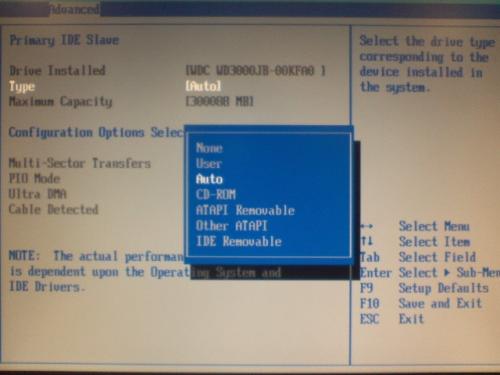












 Sign In
Sign In Create Account
Create Account

