Firstly a happy and healthy new year to all.
Secondly a question about Word 2007;
I have a standard lay-out for some ducument, in one of those lay-outs I end a sentence with a number.
Depending on the number, Word sometimes 'thinks' I'm trying to type a date and it suggests a way to complete that date.
That wouldn't be a problem where it not that I have to press enter to go to the next line...result: I get the suggested date at the end of the line and have to go back and correct it.
I can't find a way to switch this off, who knows how to do this?
TIA
Webslinger



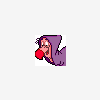











 Sign In
Sign In Create Account
Create Account

