My HP Pavilion, XP-SP3, has a "J" drive, a WD "MyBook" USB plug-in
drive that is mainly used for daily backups. At present the backups
are incrementals. Every so often I have to free up space by deleting
some of the backup folders, so obviously the drive is fragmented
pretty much by now.
It's just that I can't defrag it!
What happens:
I rightclick on the drive, select Properties > Tools > Defrag now
It goes to "Disk defrag", which has a list of my drives. I select the
J Drive and "Defrag", and the message:
"Disk defrag has detected that chkdsk is scheduled to run: Mybook (J)
- please run chkdsk /f.
I quit the defrag application, and go start > run > "chkdsk /f (Note
that this is NOT the J Drive, I'm just doing what I'm told, like one
does when the wife tells you to do anything).
Up comes a DOS-like window and the message " Type of file is NTFS:
cannot lock current drive: chkdsk cannot run because volume is in use
by another process".
I've tried half a dozen variations of defragging / chkdsk'ing, with
different parameters and with probably a dozen reboots and can't get a
defrag to run at all!
I have also tried it in Safe mode - same messages and result (or lack of it!)
HELLLLLLLLLLLLLLLP!

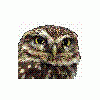













 Sign In
Sign In Create Account
Create Account

