I'm not sure if the drivers are installed correctly. I ran an update on the marvel yukon, and I am connecting to the internet. I can say that Client for Microsoft Networks is in the list for each of these, as well as for the 1394 net adapter, which is connected.
As far as which adapter is being used, the Nvidia one has no cable plugged into it and says 'network cable is unplugged.' I have the router plugged into the marvel yukon. Here are those texts, I'm also including a screen of the network connections:
IP Config:
Windows IP Configuration
Host Name . . . . . . . . . . . . : pc1
Primary Dns Suffix . . . . . . . :
Node Type . . . . . . . . . . . . : Unknown
IP Routing Enabled. . . . . . . . : No
WINS Proxy Enabled. . . . . . . . : No
DNS Suffix Search List. . . . . . : Belkin
Ethernet adapter Local Area Connection 5:
Media State . . . . . . . . . . . : Media disconnected
Description . . . . . . . . . . . : NVIDIA nForce Networking Controller #2
Physical Address. . . . . . . . . : 00-17-31-90-18-1E
Ethernet adapter Local Area Connection 4:
Connection-specific DNS Suffix . : Belkin
Description . . . . . . . . . . . : Marvell Yukon 88E8001/8003/8010 PCI Gigabit Ethernet Controller #2
Physical Address. . . . . . . . . : 00-17-31-90-22-4C
Dhcp Enabled. . . . . . . . . . . : Yes
Autoconfiguration Enabled . . . . : Yes
IP Address. . . . . . . . . . . . : 192.168.2.2
Subnet Mask . . . . . . . . . . . : 255.255.255.0
Default Gateway . . . . . . . . . : 192.168.2.1
DHCP Server . . . . . . . . . . . : 192.168.2.1
DNS Servers . . . . . . . . . . . : 192.168.2.1
24.217.0.5
24.217.201.67
Lease Obtained. . . . . . . . . . : Wednesday, January 21, 2009 12:03:10 PM
Lease Expires . . . . . . . . . . : Monday, January 18, 2038 9:14:07 PM
===========================================================================
Interface List
0x1 ........................... MS TCP Loopback interface
0x2 ...00 17 31 90 18 1e ...... NVIDIA nForce Networking Controller #2 - Packet Scheduler Miniport
0x3 ...00 17 31 90 22 4c ...... Marvell Yukon 88E8001/8003/8010 PCI Gigabit Ethernet Controller #2 - Packet Scheduler Miniport
===========================================================================
===========================================================================
Active Routes:
Network Destination Netmask Gateway Interface Metric
0.0.0.0 0.0.0.0 192.168.2.1 192.168.2.2 20
127.0.0.0 255.0.0.0 127.0.0.1 127.0.0.1 1
169.254.0.0 255.255.0.0 192.168.2.2 192.168.2.2 20
192.168.2.0 255.255.255.0 192.168.2.2 192.168.2.2 20
192.168.2.2 255.255.255.255 127.0.0.1 127.0.0.1 20
192.168.2.255 255.255.255.255 192.168.2.2 192.168.2.2 20
224.0.0.0 240.0.0.0 192.168.2.2 192.168.2.2 20
255.255.255.255 255.255.255.255 192.168.2.2 192.168.2.2 1
255.255.255.255 255.255.255.255 192.168.2.2 2 1
Default Gateway: 192.168.2.1
===========================================================================
Persistent Routes:
None

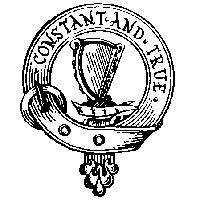


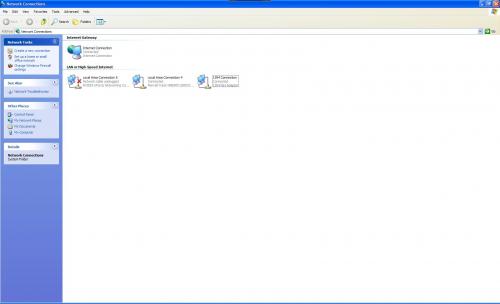











 Sign In
Sign In Create Account
Create Account

