Thanks

I feel that the following processes are being started unnecessarily at startup. According to my research these processes can be removed without any harm to your system
(1) C:\Program Files\Common Files\Apple\Mobile Device Support\bin\AppleMobileDeviceService.exe
(2) C:\Program Files\Bonjour\mDNSResponder.exe
(3) C:\Program Files\Java\jre6\bin\jqs.exe
(4) C:\WINDOWS\System32\TUProgSt.exe
You don't seem to have much going on which is good. Disabling these from running at startup may not show any dramatic difference, but it's a little less weight for the system to carry.
The first process detects Apple devices such as an IPOD. I have disabled this on my computer and have seen no performance issues on the PC itself or on my IPOD.
The second process is another Apple product. This service is "described as a zero configuration networking process that provides an automatic discovery feature for services, devices, and computers that are residing on IP based networks." (Uniblue.
Click here for additional reading)
The third process is the Java Quick Starter. It's there to help load Java Applets more quickly. This process only uses about 2 MB of virtual memory so I'm not worried about it, but nevertheless, it's extra weight.
The fourth process belongs to Tune Up Utilities. It could be a service which launches a scheduled system optimization, etc. If you have not installed Tune Up Utilities, let me know, as this may be a sign of a more serious issue.
It sounds like you are familiar with how to trim processes down using msconfig --- according to Artellos' guide. If you ave questions, feel free to let me know though!
It looks like you're good on startup processes. I'm not concerned with anything else that I saw. So we have a few choices to help make you faster...
(1) You can bump of your Virtual Memory a bit. Encase you aren't familiar with it, Virtual Memory is hard disk space which acts like RAM in order help your PC process things when it needs the room. Virtual Memory is not as fast as a physical RAM stick because it has to write/read from the hard disk which is a longer process than going through RAM sticks. It doesn't hurt to bump this up a bit. It may or may not help depending on your system load.
(2) If you don't care too much for the funny Windows XP Jellybean colors on the Taskbar or the Start button, you can disable them. This gives the PC less work to do as far as building a GUI using those strange colors. Without them you would have the "Classic" interface which looks like the Task Bar and Start Button from Safe Mode. Plain and simple.
(3) Add more RAM to the system depending on your configuration.
(4) See
Michael's guide to Windows XP Tweaks. Some of these will help with performance.
Click here to have a look. The guide is excellent

Keep me posted. If you want to remove the jellybean Windows XP Colors, etc. Feel free to ask and I will post instructions. I don't post them automatically just because I want to know how to feel first. This is within the customizing realm, so there's no need for me to say that you MUST do this or that. It's your call.
Good luck!





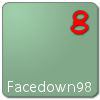











 Sign In
Sign In Create Account
Create Account

