Hm, yes you definitely aren't getting any sort of connectivity. I'm surprised that even WEP doesn't work; are you typing in the HEX key when using WEP?
Are you using the same adapter in both XP machines? Have you downloaded and installed the latest driver version?
An issue connecting to WPA/WPA2 encryption usually means your adapter either doesn't support it, or you don't have the latest drivers; however WEP should be accessible to all wireless adapters.
One thing I would suggest would be to remove the wireless profile associated with your network, and start from scratch -- attempt to use WEP for now. Often times if you mistype a key, it can remain in your settings, stored incorrectly even if you re-type it correctly at a later date.
Step 1 - Remove your wireless profile: - Click Start, select Run, type ncpa.cpl and press OK
- In the new window, right-click on your Wireless Network Connection and select Properties.
- Select the Wireless Networks tab.
- Click on your network's SSID and then press the Remove button.
Step 2 - Re-install your network adapter:Please do the following --
*Note: You may need your Network adapter drivers CD in order to complete these steps.- Click Start, select Run, type devmgmt.msc and press OK
- In the Device Manager, expand Network adapters
- Under Network adapters, right-click your network adapter and select Uninstall.
- Restart your computer; upon reboot, Windows will detect New Hardware and ask you to install your network adapter; please proceed to do so.
Step 3 - Update your adapter to the latest driver version:Please ensure that you have downloaded the latest drivers from your manufacturers website.
Step 4 - Attempt to setup your network connection:Try to connect to your network using WEP; ensure you type the key correctly.
- Dan

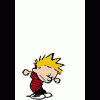













 Sign In
Sign In Create Account
Create Account

