don't mind Bob. That drive is just my external drive. But... is it bad that it says "Active"?
Nope, Bob looks good just the way he is.
WARNING: ALL DATA ON THIS DRIVE WILL BE LOST!!
Go to disc management like you did before.
Right click on G:, delete partition, click yes , Right click on D:,delete partition, click yes (they will show unallocated)
Right click on unallocated, click on New partition, The new partition wizard will pop up. Click next, Click next (primary partition)
Keep the partition size in Megabytes, the way it is (It's the maximum disc space), click next, you can keep the drive letter it chose for you or change it from the drop down list. (It will not show letters already in use) Click next, leave the format the default (NTFS), You can give bob a friend and change the volume label, if you like. click next, It will display a window with your selections, click finish. The state will change from unallocated to formatting. Once that has completed, you will have one partition. (One Drive)
Let me know how you make out,
Regards,
Magglass




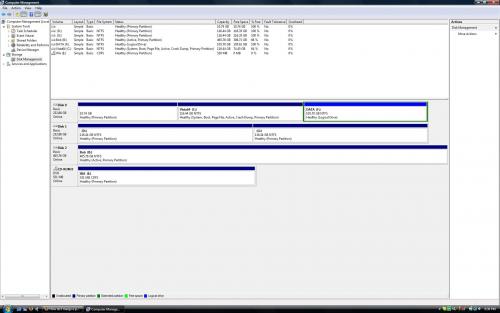











 Sign In
Sign In Create Account
Create Account

