I had a problem with my operating system and was going to reboot the system to factory settings. I installed xp onto the second hard drive on the machine so that I could back up all the data from my first hard drive. After doing all that, I then found that for some reason, I could boot up the machine from what I thought was the corrupted windows. I basically now have XP on my second hard drive and would like to remove it. My boot.ini is below. What is the best way of removing XP off the second drive without causing any damage?
Many thanks,
Sam
[boot loader]
timeout=30
default=multi(0)disk(0)rdisk(0)partition(1)\WINDOWS
[operating systems]
multi(0)disk(0)rdisk(0)partition(1)\WINDOWS="Microsoft Windows XP Professional" /noexecute=optin /fastdetect





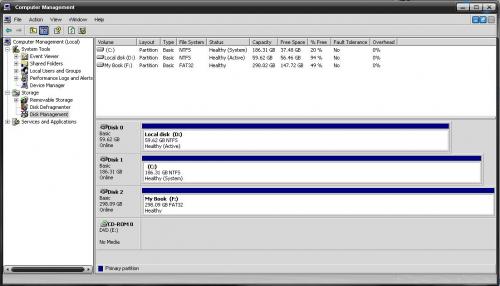


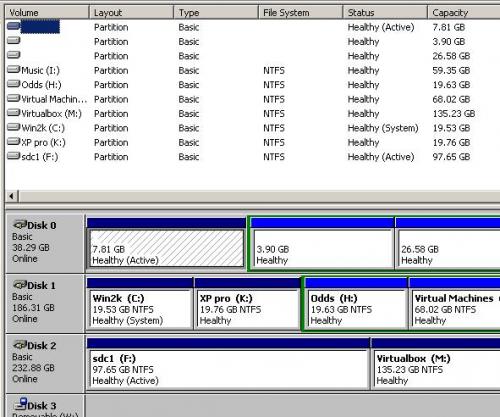











 Sign In
Sign In Create Account
Create Account

