
Microsoft VX-1000 webcam causes blue screen
Started by
harveyj176
, May 01 2009 09:51 AM
#16

 Posted 03 May 2009 - 06:12 AM
Posted 03 May 2009 - 06:12 AM

#17

 Posted 03 May 2009 - 06:47 AM
Posted 03 May 2009 - 06:47 AM

We will need some more information
If this is a name brand system:
Make
Model
Operating System
Age of the computer
Memory Total
Hard Drive Size, How much free space
If this is custom then We will need the following:
The CPU brand and model
The Motherboard brand and model
Ram amount and speed
Cd\Dvd rom interface IDE/
Hard Drive size and free space
Any cards in PCI slots
In Addition please supply:
Any software installed\updated and driver updates done just before problem started.
Any hardware installed\updated prior to problem starting.
All this will help in determining a course of action to best correct the problem you are experiencing.
Please follow the steps below to enter the Event Viewer program in XP. This will give me more information into what is causing your issue.
Go to
Start and then click on Run and 2: Type in eventvwr.msc
Press Enter
On left side click on Applications On right side look for any RED X about the time of a incident
On left side click on System. On right side look for any Red X about the same time of a incident
Also look for any yellow exclamation mark at the same time in either of the above
If you find any double click on one at a time and take a screenshot.
To take a screenshot click on your Print Screen on your keyboard. It is normally the key above your number pad between the F12 key and the Scroll Lock key
Now go to Start
All Programs
Accessories
Paint
In the empty white area click and hold the CTRL key and then click the V
Go to the File option at the top and click on save as
Save as file type JPEG and save it to your desktop
Include as a attachment in your next reply
If your attachment is to big to attach then go to Mediafire .
Register and upload your file.
Then reply with the link located to the right of your now uploaded file on Mediafire
If this is a name brand system:
Make
Model
Operating System
Age of the computer
Memory Total
Hard Drive Size, How much free space
If this is custom then We will need the following:
The CPU brand and model
The Motherboard brand and model
Ram amount and speed
Cd\Dvd rom interface IDE/
Hard Drive size and free space
Any cards in PCI slots
In Addition please supply:
Any software installed\updated and driver updates done just before problem started.
Any hardware installed\updated prior to problem starting.
All this will help in determining a course of action to best correct the problem you are experiencing.
Please follow the steps below to enter the Event Viewer program in XP. This will give me more information into what is causing your issue.
Go to
Start and then click on Run and 2: Type in eventvwr.msc
Press Enter
On left side click on Applications On right side look for any RED X about the time of a incident
On left side click on System. On right side look for any Red X about the same time of a incident
Also look for any yellow exclamation mark at the same time in either of the above
If you find any double click on one at a time and take a screenshot.
To take a screenshot click on your Print Screen on your keyboard. It is normally the key above your number pad between the F12 key and the Scroll Lock key
Now go to Start
All Programs
Accessories
Paint
In the empty white area click and hold the CTRL key and then click the V
Go to the File option at the top and click on save as
Save as file type JPEG and save it to your desktop
Include as a attachment in your next reply
If your attachment is to big to attach then go to Mediafire .
Register and upload your file.
Then reply with the link located to the right of your now uploaded file on Mediafire
#18

 Posted 03 May 2009 - 07:29 AM
Posted 03 May 2009 - 07:29 AM

Make - Packard Bell
Model - IMEDIA H1509
OS - Windows XP Home Edition SP3
Age - New in March 2005
Memory - 3.06 GHz
Hard Drive - 166GB total, 62GB free
Just before i added the webcam i replaced comodo with online armor. No hardware changes apart from adding the webcam.
With just a quick look in the system section, there is an error just before 'save dump', i assume this could be a hint. The only errors that i'm having in the applications section are from an error to do with a windows update error that i've been having for ages now, to do with the 'Microsoft SQL Server 2005 Express Edition Service Pack 3 (KB955706)'
James
Model - IMEDIA H1509
OS - Windows XP Home Edition SP3
Age - New in March 2005
Memory - 3.06 GHz
Hard Drive - 166GB total, 62GB free
Just before i added the webcam i replaced comodo with online armor. No hardware changes apart from adding the webcam.
With just a quick look in the system section, there is an error just before 'save dump', i assume this could be a hint. The only errors that i'm having in the applications section are from an error to do with a windows update error that i've been having for ages now, to do with the 'Microsoft SQL Server 2005 Express Edition Service Pack 3 (KB955706)'
James
Edited by harveyj176, 03 May 2009 - 07:59 AM.
#19

 Posted 03 May 2009 - 07:43 AM
Posted 03 May 2009 - 07:43 AM

The ones I'm specifically looking for are when you get the BSOD
I only need 2 or 3
This error "ntkrnlpa.exe" is indicating a device or corrupt driver. What I'm interested in is if you hook up the camera and get a BSOD. I would like to see the error message for that specifically. BSOD tells me alittle but the error in device manager will show more.
Also have you tried a different USB port to plug the camera in? Sometimes that will fix the problem .
I only need 2 or 3
This error "ntkrnlpa.exe" is indicating a device or corrupt driver. What I'm interested in is if you hook up the camera and get a BSOD. I would like to see the error message for that specifically. BSOD tells me alittle but the error in device manager will show more.
Also have you tried a different USB port to plug the camera in? Sometimes that will fix the problem .
Edited by rshaffer61, 03 May 2009 - 07:48 AM.
#20

 Posted 03 May 2009 - 08:01 AM
Posted 03 May 2009 - 08:01 AM

Ok i've added the screen shot, also i get the same problem for all of the USB ports.
#21

 Posted 03 May 2009 - 08:03 AM
Posted 03 May 2009 - 08:03 AM

No screenshot included? Ok I found it. Now this is strange because that error is referencing a Bluetooth device. Is your camera Bluetooth capable also?
If not then it looks like you have a registry problem.
You said at the beginning that this all started about 2 weeks ago, let's try something and restore your system back right before that happened. Follow the next steps and let me know if it fixes the problem.
How To Restore back to a earlier date.
To do a System Restore follow these steps:
· Click Start and then to All Programs
· Scroll to Accessories and then System Tools
· Click on System Restore
· A Welcome screen will come up and you need to click on Restore My Computer To A Earlier Date
· Then click on Next
· Now you will see in the window Select A Restore Point. From here select a date a couple of days before the problem started.
· Then click Next
· On the Confirm Restore Point Selection window verify the Restore Point you chose is correct.
· Close all open programs and click Next
· The computer will now automatically shut down and reboot. When it restarts you will see ”Restoration Complete” page and then click OK
· Once you have made sure that everything is now running correctly the please reply back with the results. If this does not work then follow the next steps to do a Repair Installation
If not then it looks like you have a registry problem.
You said at the beginning that this all started about 2 weeks ago, let's try something and restore your system back right before that happened. Follow the next steps and let me know if it fixes the problem.
How To Restore back to a earlier date.
To do a System Restore follow these steps:
· Click Start and then to All Programs
· Scroll to Accessories and then System Tools
· Click on System Restore
· A Welcome screen will come up and you need to click on Restore My Computer To A Earlier Date
· Then click on Next
· Now you will see in the window Select A Restore Point. From here select a date a couple of days before the problem started.
· Then click Next
· On the Confirm Restore Point Selection window verify the Restore Point you chose is correct.
· Close all open programs and click Next
· The computer will now automatically shut down and reboot. When it restarts you will see ”Restoration Complete” page and then click OK
· Once you have made sure that everything is now running correctly the please reply back with the results. If this does not work then follow the next steps to do a Repair Installation
Edited by rshaffer61, 03 May 2009 - 08:12 AM.
#23

 Posted 03 May 2009 - 08:33 AM
Posted 03 May 2009 - 08:33 AM

That is my system, tried to do the restore but there isnt a restore point for then, earliest one is for the 30th April.
The webcam isnt bluetooth.
The webcam isnt bluetooth.
Edited by harveyj176, 03 May 2009 - 08:34 AM.
#24

 Posted 03 May 2009 - 08:40 AM
Posted 03 May 2009 - 08:40 AM

Then let's look at the System File Check option.
Go Start and then to Run ("Start Search" in Vista),
Type in: sfc /scannow
Click OK (Enter in Vista).
Have Windows CD/DVD handy.
If System File Checker (sfc) finds any errors, it may ask you for the CD/DVD.
If sfc does not find any errors in Windows XP, it will simply quit, without any message.
In Vista you will receive the following message: "Windows resource protection did not find any integrity violations".
For Vista users ONLY: Navigate to C:\Windows\Logs\CBS folder. You'll see CBS.log file.
Usually, it's pretty big file, so upload it to Flyupload, and post download link.
If you don't have Windows CD....
This applies mostly to Windows XP, since Vista rarely requires use of its DVD while running "sfc"
Note This method will not necessarily work as well, as when using Windows CD, because not always ALL system files are backed up on your hard drive. Also, backed up files may be corrupted as well.
Go Start and then Run
type in regedit and click OK
Navigate to the following key:
HKEY_LOCAL_MACHINE\SOFTWARE\Microsoft\Windows\CurrentVersion\Setup
You will see various entries Values on the right hand side.
The one we want is called: SourcePath
It probably has an entry pointing to your CD-ROM drive, usually D and that is why it is asking for the XP CD.
All we need to do is change it to: C:
Now, double click the SourcePatch setting and a new box will pop up.
Change the drive letter from your CD drive to your root drive, usually C:
Close Registry Editor.
Now restart your computer and try sfc /scannow again!
Thanks to Broni for the instructions
Go Start and then to Run ("Start Search" in Vista),
Type in: sfc /scannow
Click OK (Enter in Vista).
Have Windows CD/DVD handy.
If System File Checker (sfc) finds any errors, it may ask you for the CD/DVD.
If sfc does not find any errors in Windows XP, it will simply quit, without any message.
In Vista you will receive the following message: "Windows resource protection did not find any integrity violations".
For Vista users ONLY: Navigate to C:\Windows\Logs\CBS folder. You'll see CBS.log file.
Usually, it's pretty big file, so upload it to Flyupload, and post download link.
If you don't have Windows CD....
This applies mostly to Windows XP, since Vista rarely requires use of its DVD while running "sfc"
Note This method will not necessarily work as well, as when using Windows CD, because not always ALL system files are backed up on your hard drive. Also, backed up files may be corrupted as well.
Go Start and then Run
type in regedit and click OK
Navigate to the following key:
HKEY_LOCAL_MACHINE\SOFTWARE\Microsoft\Windows\CurrentVersion\Setup
You will see various entries Values on the right hand side.
The one we want is called: SourcePath
It probably has an entry pointing to your CD-ROM drive, usually D and that is why it is asking for the XP CD.
All we need to do is change it to: C:
Now, double click the SourcePatch setting and a new box will pop up.
Change the drive letter from your CD drive to your root drive, usually C:
Close Registry Editor.
Now restart your computer and try sfc /scannow again!
Thanks to Broni for the instructions
#25

 Posted 03 May 2009 - 08:48 AM
Posted 03 May 2009 - 08:48 AM

Just to make sure with the audio part of the cam try the following
Go to
Start and then to Accessories
Then to Entertainement and Volume Control
Look if there is a Micrphone control in the list
If so make sure it is not muted or set for a low volume.
If not then click on Options and then Properties
Put a check in thebox to the left of Microphone and then click OK and then do the check for being muted or not and volume level.
Let me know what the results are
Go to
Start and then to Accessories
Then to Entertainement and Volume Control
Look if there is a Micrphone control in the list
If so make sure it is not muted or set for a low volume.
If not then click on Options and then Properties
Put a check in thebox to the left of Microphone and then click OK and then do the check for being muted or not and volume level.
Let me know what the results are
#26

 Posted 03 May 2009 - 09:09 AM
Posted 03 May 2009 - 09:09 AM

Opened the volume control, mic was not muted and was at at around 50% volume.
I changed the reg value, hen running the scan i got an error within 10 seconds, i dont have a disk and so had to cancel.
I changed the reg value, hen running the scan i got an error within 10 seconds, i dont have a disk and so had to cancel.
#27

 Posted 03 May 2009 - 09:20 AM
Posted 03 May 2009 - 09:20 AM

Can you borrow a XP disk of the same type Home or Pro to do the test?
"That is my system, tried to do the restore but there isnt a restore point for then, earliest one is for the 30th April."
Is there no restore points like in mid April?
"That is my system, tried to do the restore but there isnt a restore point for then, earliest one is for the 30th April."
Is there no restore points like in mid April?
#28

 Posted 04 May 2009 - 05:49 AM
Posted 04 May 2009 - 05:49 AM

Ok, well now i've got a big problem. borrowed the XP Hme edition from a friend, ran the 'sfc' thing and let it correct the problem. When i restarted the computer i get the message ;
'a problem has prevented windows rom accurately checking the status of the license or this computer. to proceed your copy of windows must be activated with microsoft. do you want to activate windows now? [yes] [no]'
when i select yes it starts to open my account and shows my background but then goes back to the user choice section and i get this message;
'a problem is preventing windows from accurately checking the license for this computer. error code: 0x80004005'
i dont know why this has happened and the only way i can get into my account is through the normal safe mode. the only thing that i can think of is that as my computer can preinstalled with the windows xp home, and somehow, by using another installation disk it has made the computer lock down or something.
i have the packard bell master cd's for the computer if they are of any use, and surely somewhere on them there will be the license files that i can put back on my computer.
James
'a problem has prevented windows rom accurately checking the status of the license or this computer. to proceed your copy of windows must be activated with microsoft. do you want to activate windows now? [yes] [no]'
when i select yes it starts to open my account and shows my background but then goes back to the user choice section and i get this message;
'a problem is preventing windows from accurately checking the license for this computer. error code: 0x80004005'
i dont know why this has happened and the only way i can get into my account is through the normal safe mode. the only thing that i can think of is that as my computer can preinstalled with the windows xp home, and somehow, by using another installation disk it has made the computer lock down or something.
i have the packard bell master cd's for the computer if they are of any use, and surely somewhere on them there will be the license files that i can put back on my computer.
James
#29

 Posted 04 May 2009 - 06:32 AM
Posted 04 May 2009 - 06:32 AM

Ok I'm confused as in post # 26 you stated
"I changed the reg value, hen running the scan i got an error within 10 seconds, i dont have a disk and so had to cancel. "
Now you say you have the original PB disk. What you need to do is boot into safe mode and do the following:
How To Restore back to a earlier date.
To do a System Restore follow these steps:
· Click Start and then to All Programs
· Scroll to Accessories and then System Tools
· Click on System Restore
· A Welcome screen will come up and you need to click on Restore My Computer To A Earlier Date
· Then click on Next
· Now you will see in the window Select A Restore Point. From here select a date a couple of days before the problem started.
· Then click Next
· On the Confirm Restore Point Selection window verify the Restore Point you chose is correct.
· Close all open programs and click Next
· The computer will now automatically shut down and reboot. When it restarts you will see ”Restoration Complete” page and then click OK
· Once you have made sure that everything is now running correctly the please reply back with the results.
"I changed the reg value, hen running the scan i got an error within 10 seconds, i dont have a disk and so had to cancel. "
Now you say you have the original PB disk. What you need to do is boot into safe mode and do the following:
How To Restore back to a earlier date.
To do a System Restore follow these steps:
· Click Start and then to All Programs
· Scroll to Accessories and then System Tools
· Click on System Restore
· A Welcome screen will come up and you need to click on Restore My Computer To A Earlier Date
· Then click on Next
· Now you will see in the window Select A Restore Point. From here select a date a couple of days before the problem started.
· Then click Next
· On the Confirm Restore Point Selection window verify the Restore Point you chose is correct.
· Close all open programs and click Next
· The computer will now automatically shut down and reboot. When it restarts you will see ”Restoration Complete” page and then click OK
· Once you have made sure that everything is now running correctly the please reply back with the results.
#30

 Posted 04 May 2009 - 07:31 AM
Posted 04 May 2009 - 07:31 AM

I put the PB disks in but i got a message saying that it wasnt the right disk.
i restored to before the problem but im still getting the same activation message and it wont let me log on.
i restored to before the problem but im still getting the same activation message and it wont let me log on.
Similar Topics
0 user(s) are reading this topic
0 members, 0 guests, 0 anonymous users
As Featured On:










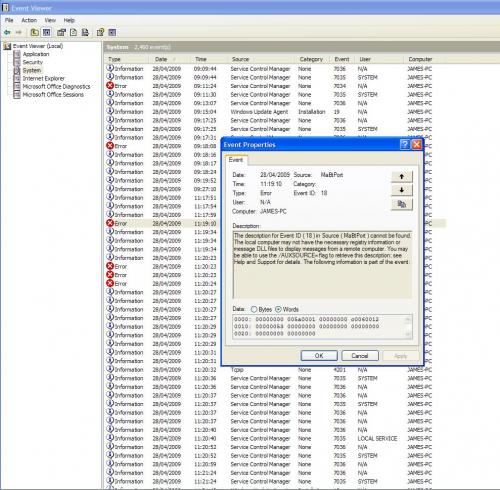




 Sign In
Sign In Create Account
Create Account

