well there doesn't appear to be any malware remaining on your system...are you still getting the alerts....can you give me more details of what it's finding and where>
Bloodhound Exploit 196 [Solved]
Started by
jb007
, May 05 2009 05:44 PM
#16
![Bloodhound Exploit 196 [Solved]: post #16](https://www.geekstogo.com/forum/public/style_images/shift/icon_share.png)
 Posted 15 May 2009 - 07:48 PM
Posted 15 May 2009 - 07:48 PM

well there doesn't appear to be any malware remaining on your system...are you still getting the alerts....can you give me more details of what it's finding and where>
#17
![Bloodhound Exploit 196 [Solved]: post #17](https://www.geekstogo.com/forum/public/style_images/shift/icon_share.png)
 Posted 16 May 2009 - 09:34 AM
Posted 16 May 2009 - 09:34 AM

#18
![Bloodhound Exploit 196 [Solved]: post #18](https://www.geekstogo.com/forum/public/style_images/shift/icon_share.png)
 Posted 16 May 2009 - 10:54 AM
Posted 16 May 2009 - 10:54 AM

Hi,
This is the information Symantec has on that detection:
http://www.symantec..../...-99&tabid=1
Your scanner may just be detecting the items in your system restore.
You are clean of malware, so lets clean everything out of system restore, if you still get detections I suggest contacting symantec as it may be a setting that is giving a 'false positive'
Please do the following:
first:
Click Start >> Run and then copy/paste the following into the box and hit Enter:
"%userprofile%\Desktop\GooredFix.exe" /uninstall
If any of your security programs query a new Registry/AutoStart value being added please allow the changes.
NEXT
Then remove all previous Restore Points
NEXT
I will give you my usual ending recommendations, take from them what you will:
Below I have included a number of recommendations for how to protect your computer against malware infections.
This is the information Symantec has on that detection:
http://www.symantec..../...-99&tabid=1
Also, a virus scan may detect a threat in the System Restore folder even though you have removed the threat.
Your scanner may just be detecting the items in your system restore.
You are clean of malware, so lets clean everything out of system restore, if you still get detections I suggest contacting symantec as it may be a setting that is giving a 'false positive'
Please do the following:
first:
Click Start >> Run and then copy/paste the following into the box and hit Enter:
"%userprofile%\Desktop\GooredFix.exe" /uninstall
If any of your security programs query a new Registry/AutoStart value being added please allow the changes.
NEXT
- Close and save any documents that you may have open.
- Open up the Start Menu and right-click on "Computer", and then select "Properties"
- This will take you into the System area of Control Panel. Click on the "Advanced system settings" on the left hand side.
- Now select the "System Protection" tab to get to the System Restore section.
- Click the "Create" button to create a new restore point. You'll be prompted for a name, and you might want to give it a useful name that you'll be able to easily identify later.
- Click the Create button, and then the system will create the restore point.
- When it's all finished, you'll get a message saying it's completed successfully.
- You will now have a new restore point
Then remove all previous Restore Points
- Click Start Menu > Run > copy and paste
- cleanmgr into the run box
- At the top, click on the More Options tab, under System Restore and Shadow Copies group,
- Click the Clean up button,
- Vista will ask you if you’re sure, click on Yes button.
- When finished, click on Cancel button to exit.
NEXT
I will give you my usual ending recommendations, take from them what you will:
Below I have included a number of recommendations for how to protect your computer against malware infections.
- Keep Windows updated by regularly checking their website at :
http://windowsupdate.microsoft.com/
This will ensure your computer has always the latest security updates available installed on your computer.
- SpywareBlaster protects against bad ActiveX, it immunizes your PC against them.
- SpywareGuard offers realtime protection from spyware installation attempts. Make sure you are only running one real-time anti-spyware protection program ( eg : TeaTimer, Windows Defender ) or there will be a conflict.
- Make Internet Explorer more secure
- Click Start > Run
- Type Inetcpl.cpl & click OK
- Click on the Security tab
- Click Reset all zones to default level
- Make sure the Internet Zone is selected & Click Custom level
- In the ActiveX section, set the first two options ("Download signed and unsigned ActiveX controls) to "Prompt", and ("Initialize and Script ActiveX controls not marked as safe") to "Disable".
- Next Click OK, then Apply button and then OK to exit the Internet Properties page.
- ATF Cleaner - Cleans temporary files from IE and Windows, empties the recycle bin and more. Great tool to help speed up your computer and knock out those nasties that like to reside in the temp folders.
- MVPS Hosts file replaces your current HOSTS file with one containing well known ad sites and other bad sites. Basically, this prevents your computer from connecting to those sites by redirecting them to 127.0.0.1 which is your local computer, meaning it will be difficult to infect yourself in the future.
- For Firefox, I highly recommend these add-ons to keep your PC even more secure.
- NoScript - for blocking ads and other potential website attacks
- McAfee SiteAdvisor - this tells you whether the sites you are about to visit are safe or not. A must if you do a lot of Googling
- Keep a backup of your important files - Now, more than ever, it's especially important to protect your digital files and memories. This article is full of good information on alternatives for home backup solutions.
- ERUNT (Emergency Recovery Utility NT) allows you to keep a complete backup of your registry and restore it when needed. The standard registry backup options that come with Windows back up most of the registry but not all of it. ERUNT however creates a complete backup set, including the Security hive and user related sections. ERUNT is easy to use and since it creates a full backup, there are no options or choices other than to select the location of the backup files. The backup set includes a small executable that will launch the registry restore if needed.
- Recovery Console - Recent trends appear to indicate that future infections will include attacks to the boot sector of the computer. The installation of the Recovery Console in the computer will be our only defense against this threat. For more information and steps to install the Recovery Console see This Article. Should you need assistance in installing the Recovery Console, please do not hesitate to ask.
- Please read the guide by Rorschach112 on how to prevent malware and about safe computing here
#19
![Bloodhound Exploit 196 [Solved]: post #19](https://www.geekstogo.com/forum/public/style_images/shift/icon_share.png)
 Posted 18 May 2009 - 03:54 PM
Posted 18 May 2009 - 03:54 PM

alright, well I'm still getting the alerts. Thanks for all the help, but I think I'm just gonna reformat my harddrive.
#20
![Bloodhound Exploit 196 [Solved]: post #20](https://www.geekstogo.com/forum/public/style_images/shift/icon_share.png)
 Posted 18 May 2009 - 04:40 PM
Posted 18 May 2009 - 04:40 PM

Hi,
Sorry I couldn't have been more assistance, at least this way you will feel more secure
stay safe
CB
Sorry I couldn't have been more assistance, at least this way you will feel more secure
stay safe
CB
#21
![Bloodhound Exploit 196 [Solved]: post #21](https://www.geekstogo.com/forum/public/style_images/shift/icon_share.png)
 Posted 18 May 2009 - 04:41 PM
Posted 18 May 2009 - 04:41 PM

Since this issue appears to be resolved ... this Topic has been closed. Glad we could help. 
If you're the topic starter, and need this topic reopened, please contact a staff member with the address of the thread.
Everyone else please begin a New Topic.
If you're the topic starter, and need this topic reopened, please contact a staff member with the address of the thread.
Everyone else please begin a New Topic.
Similar Topics
0 user(s) are reading this topic
0 members, 0 guests, 0 anonymous users
As Featured On:








 This topic is locked
This topic is locked

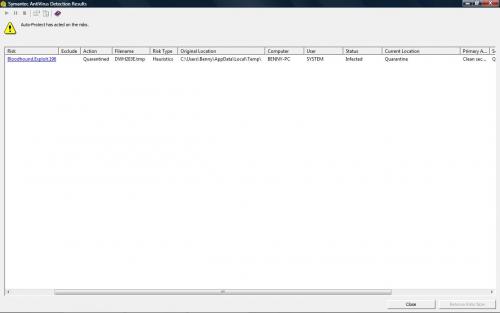




 Sign In
Sign In Create Account
Create Account

