that fan temp is a little warm. If this is a desktop and the system is not under warranty can you check the fan on the cpu and make sure it is turning correctly?
Also please do the following steps in order and reply back with the results of each test as it finishes.
Download and install
EVEREST Open it.
1: In left pane expand
Computer folder.
2: Click once on
Summary3: In upper menu, go
Report 4: [And then to b]Quick Report-Summary[/b]
5: Save it in text file, and paste it in your next post.
PLEASE DO NOT INCLUDE ANYTHING UNDER THE LINE DEBUG- PCIClick HD diagnostic in my signature below. Choose the manufacturer of your hd. Download the tool. Running this will tell us if there is a problem with HD itself. If not then we will pursue other hardware or software possibilities
Let's check your memory and make sure there is no issue with it.Donwload memtest86 from the link in my signature below.
Get the file that is named Download - The one you want is "
Download - Pre-compiled Bootable ISO (.zip). When it downloads, it will be labeled
memtest86+2.11.iso.zipUnzip the file once you download it. You should have a .iso file in the unzipped directory. It will look like a zip file in some cases but the file name will now be
memtest86+2.11.isoif you don't have a burning program that will burn .ISO files get burncdcc in my signature below.
NOTE...do not put a blank cd in until burncdcc opens the tray for you
1. Start BurnCDCC
2. Browse to the ISO file you want to burn on cd/dvd ....in this case its memtest86.iso
3. Select the ISO file
4. click on Start
Make sure the bios is set for the cd drive as the first boot device
Put the cd in the cd drive and then boot your computer.
Running the Diagnostic Program:
The basic diagnostic screen has five main sections of relevant information. Three at the top which are labeled, PASS %, TEST %, and TEST #. This will basically show you the total progress of the current test, the overall progress of the diagnostic test, and the test number is currently performing.
On the middle left hand side of the of the program interface there is a “Wall Time” section that will keep track of how long the diagnostic test has been running for. This just gives you an idea if you are not attending the testing process.
The main section to look for is the lower half of the screen which is usually blank. As long as the memory testing is going ok with no errors this section of the screen should remain blank. If the diagnostic program finds any serious faults in the memory you will see it display a memory dump of address’s in this section. This is similar to what is displayed on your screen when you encounter a blue screen of death.
You now have most everything you need to know about setting up and testing your memory with diagnostic programs. This guide should help you get to the source of any intermittent problems related to your memory.
Run memtest for at least 2 hours
If it starts showing any errors during that time then you will have to replace the memory
If there are no errors after 2 hours press Esc and that will end the tests
We will then try other options





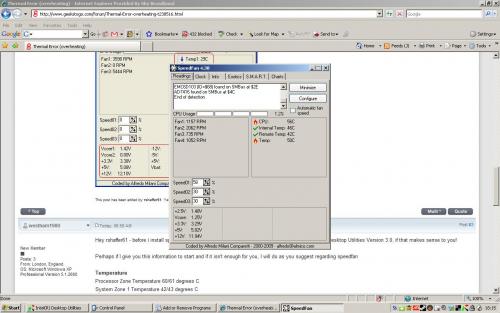











 Sign In
Sign In Create Account
Create Account

