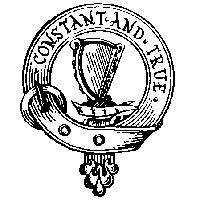
Wireless Network Questions
Started by
kelltech
, May 20 2009 03:38 PM
#1

 Posted 20 May 2009 - 03:38 PM
Posted 20 May 2009 - 03:38 PM

#2

 Posted 20 May 2009 - 08:29 PM
Posted 20 May 2009 - 08:29 PM

Hello,
Since you say you have two other machines working over the wireless it would appear the wireless router itself is working correctly. If you could answer the following it would help me direct you a bit better to an answer. Also the tests below will be easiest to follow along in XP as I don't have Vista in front of me right now so it would be easier to follow from the Dell.
If you don't know how to find something from one of my questions above just let me know.
Since you say you have two other machines working over the wireless it would appear the wireless router itself is working correctly. If you could answer the following it would help me direct you a bit better to an answer. Also the tests below will be easiest to follow along in XP as I don't have Vista in front of me right now so it would be easier to follow from the Dell.
- If you disconnect all of the machines from the wireless and only connect one of the problematic laptops does it still have problems?
- Is it actually disconnecting or just stops working? Do you still see it as being connected when it stops working?
- Will the problematic laptops reconnect if you repair the connection? (See instructions below)
If you don't know how to find something from one of my questions above just let me know.
Edited by Untalented, 21 May 2009 - 07:39 AM.
#3

 Posted 21 May 2009 - 07:37 AM
Posted 21 May 2009 - 07:37 AM

Repair the Connection
Verify Auto Connect In Configuration in Windows XP
- Click Start
- Click Control Panel
- Click Switch To Classic from the Left Panel *Only if you see this*
- Click Network Connections
- Right-Click your Wireless Connection and Click Repair
- Report if the Internet begins working again
- Right-Click your Wireless Connection and Click Properties
- Click the Wireless Networks tab
- Check if Use Windows to configure my wireless network settings is checked and just tell me if it is or not.
Verify Auto Connect In Configuration in Windows XP
- In Preferred Networks find your network and click it then click Properties
- Verify Connect even if this network is not broadcasting is checked
- Click the Connection tab
- Verify Connect when this network is in range is checked
Edited by Untalented, 21 May 2009 - 07:41 AM.
Similar Topics
0 user(s) are reading this topic
0 members, 0 guests, 0 anonymous users
As Featured On:













 Sign In
Sign In Create Account
Create Account

